¶ Transpas Online
Setting up field settings or right for the different user groups can be done in Transpas Online by users in the Admin group.
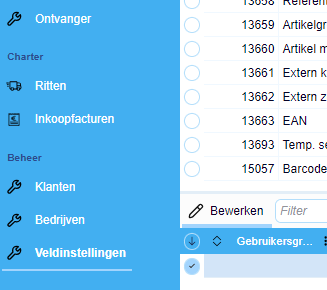
The field settings screen in Transpas Online
This screen is divided into 3 parts.
¶ Screenpart selection
On the left side modules and the underlying screens are shown. Per screen the subsections and the datasets are visible which are used in the selected screen.
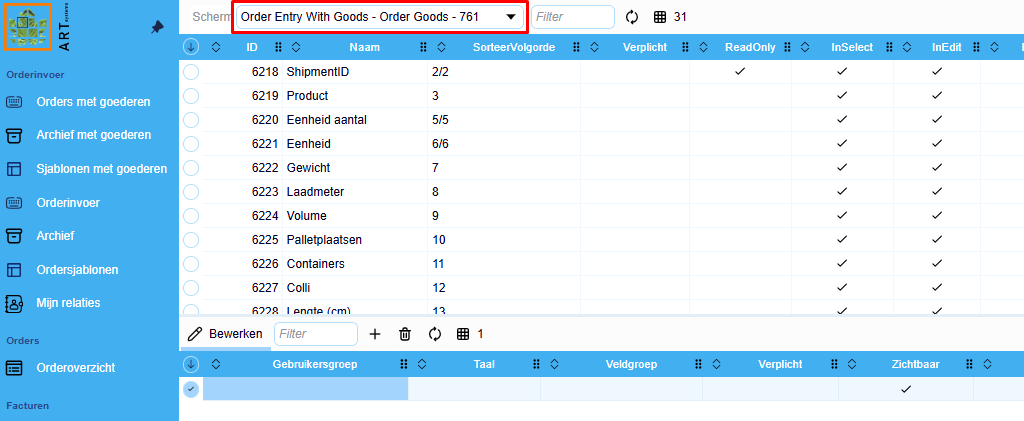
¶ Field settings
In the top right the fields are shown from the screenpart/dataset which is selected on the lefthand side. A screenpart (such as the Shipment Toolbar) contains the elements that are visible on that screenpart. A dataset (such as Orders) contains the fields of the dataset. Fields can be visible more than once on a single screen, the settings you record here apply to both locations, only the visibility can be set per location (through the InSelect and InEdit fields).
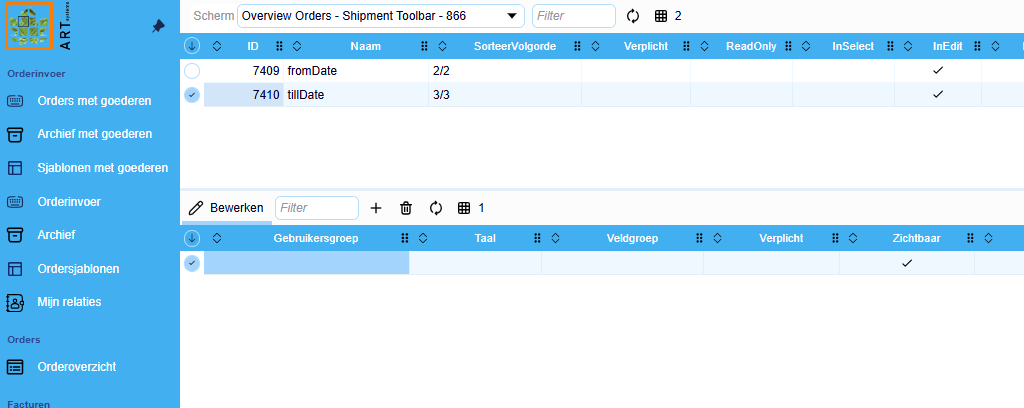
See below for an explanation of the fields in this element.
| Fieldname | Description |
|---|---|
| ID | Every field in Transpas Online has a unique number which is shown in the ID field. |
| Name | This is the name of field in this screenpart. When a change of the name is applied this will also be visible according to the format: "adjusted name" / "original name". |
| Sorting | Here you see in what order the field normally is shown in this screen part. When changed, this is visible, like the name, in the format "adjusted sorting" / "original sorting". |
| Required | This indicated whether this field is required, this option is available for all fields but will only be useful for screens where the customer enters data, like the order entry. |
| ReadOnly | Sets the field to read only. This can be used when a customer has to choose loading or unloading addresses from a list and isn't allowed to manually enter an address. |
| InSelect | This indicates whether the field is visible in the grid view. |
| InEdit | This indicated whether the field is visible in the fields view. |
| Fieldgroup | With this a field can be placed in a certain location within the screen (tab sheet and/or column). |
| Visible | This affects the visibility of a field, this setting exceeds the fields InSelect and InEdit. |
| Overridden | This field shows whether deviating settings are applied for the field. These settings are visible in the bottom right when the field is selected. |
¶ Divergent field settings
On the bottom half of the screen the divergent field settings can be made or checked. As soon as field settings are adjusted these are visible in the field Overridden, as stated above.

Through the +-sign in the top left of the screen part a new line can be added. In this line the divergent field settings, applying to the field selected in the top right, can be set. The settings can be made per user group and/or language.
¶ Transpas Enterprise
The authorisations of Transpas Online are divided into groups. These groups each correspond to a module of Transpas Online. Linking a group to a user or contactperson in Transpas causes the selected module to become active.
The user groups which are available to the Transpas Online environment of your company can be found in the tab sheet User groups on the EDI Providers.
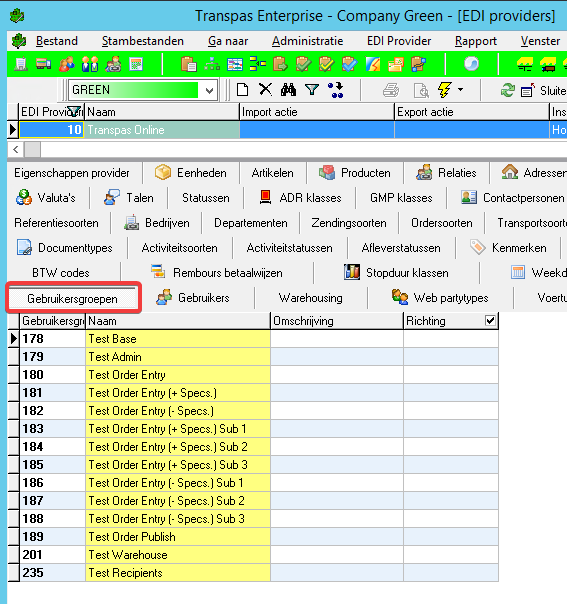
Each of these groups can be linked to a user. The user group linked to the users can be found on the tab sheet Users of the EDI Provider.
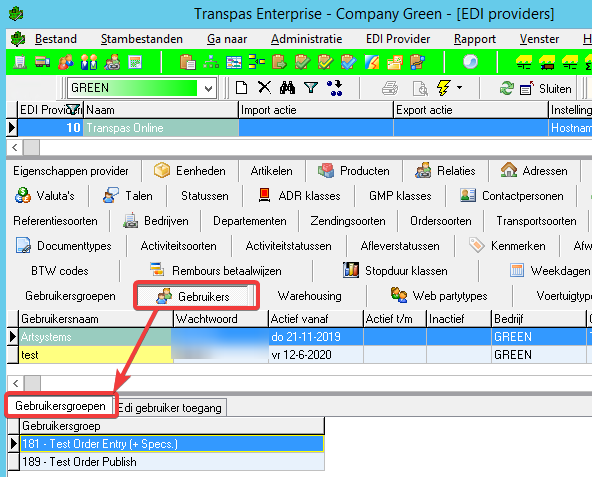
These are also visible on the Financial Relations screen on the tab sheet Contact persons:
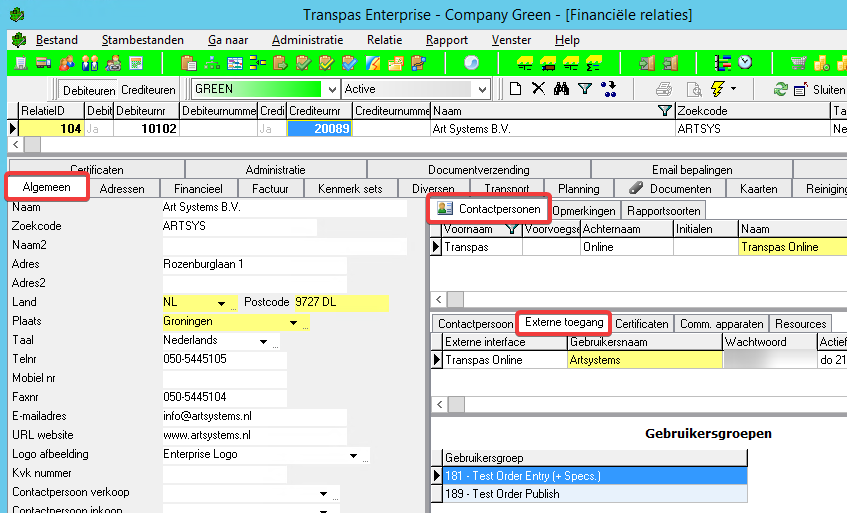
Below an overview of the available groups.
| Group name | Explanation |
|---|---|
| Admin | This is the module which can be linked to the administrator. This module also contains all other modules, these don't have to be linked separately. |
| Base | This is the base module which gives access to the system and nothing else. It is not necessary to link this because it comes with all other modules. |
| Order Entry | The Order Entry module is the base module to which also the basic autorisations can be linked, so certain are invisble by default or required by default. |
| Order Entry (- Specs.) | This is the base module for the - Specs or the order entry without separate goodslines. Customers are expected to enter only shipments with one unit. Exceptions on the default autorisations set in the base module can be linked to this module. |
| Order Entry (- Specs.) Sub 1 – 3 | These are 3 modules in which different detail settings per customer group can be made. For instance, whether certain customer can enter neutral loading addresses. |
| Order Entry (+ Specs.) | This is the base module for the + Specs or order entry with goodslines. Customers are expected to enter shipments with multiple units. The exceptions on the default authorisations set in the base module can be linked to this module. |
| Order Entry (+ Specs.) Sub 1 – 3 | These are 3 modules in which different detail settings per customer group can be made. For instance, whether certain customer can enter neutral loading addresses. |
| Order Publish | This module is for order publication. The right linked to this module determine what customers can or cannot see. |
| Recipients | This module is for recipients, with this single addresses can view orderdata. |
| Warehouse | This module is for warehouse publication and stock of Transpas Online. |
| Invoice | With this the customer can view their invoicing data. |
| Charter | The charter portal of Transpas Online. |