With the order entry module your customers can enter shipments using internet. These automatically appear in Transpas, where these shipments can be accepted or rejected. The acceptance proces can be automated using rules which an entered shipment has to comply with.
¶ Screens
In Transpas Online 2 screen are available for order entry, namely the screen with and without separate goods entry.
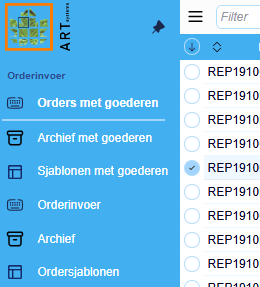
¶ Entry with goods
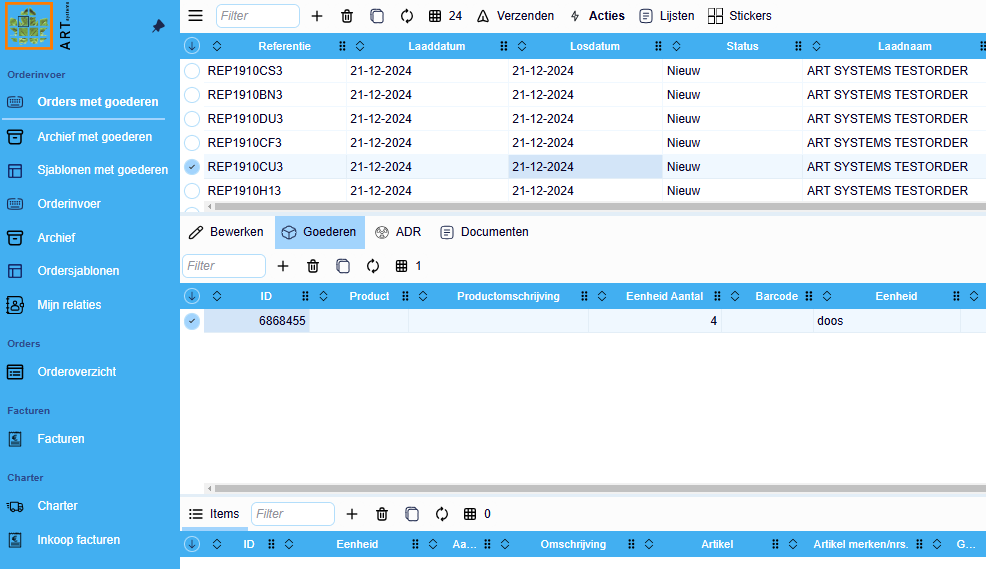
¶ Entry without separate goodslines
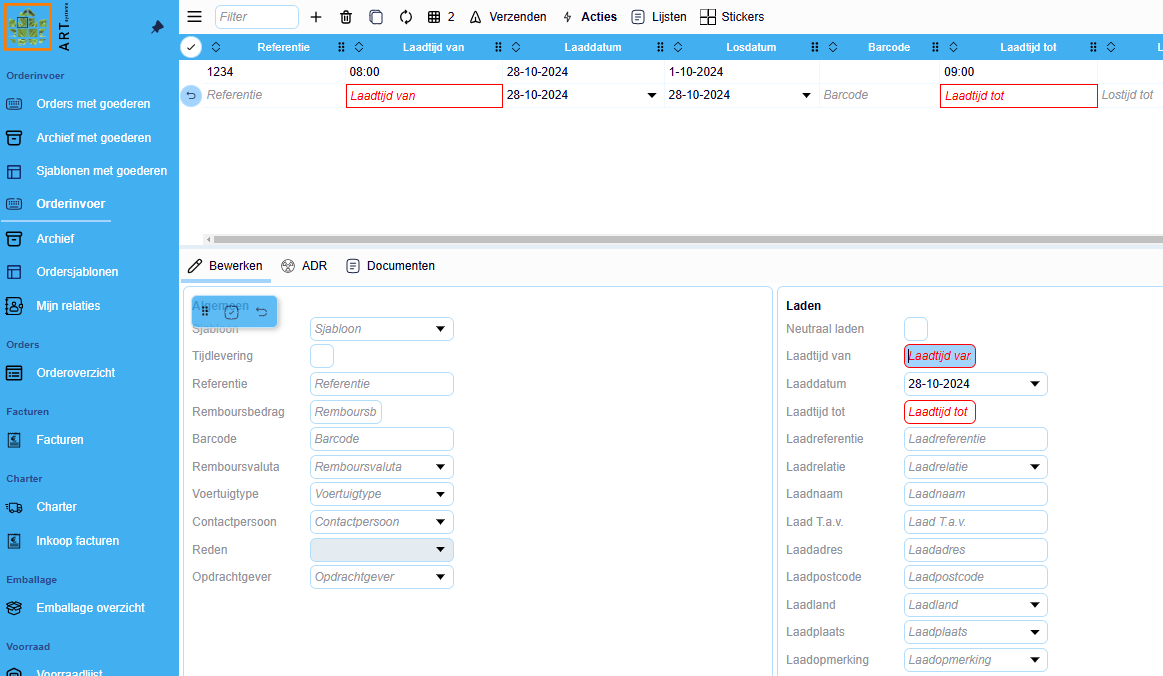
You can link the screen which the customers prefers to the user profile. Per screen there are 3 user groups by default. Per group fields can be turned on, off or mandatory so your customers only see what is relevant to them. All other screens in the portal can be customized, so that unnecessary information can be left out.
¶ Relations
Your customer can manage their own relations, so entering orders can be done as easy as possible.
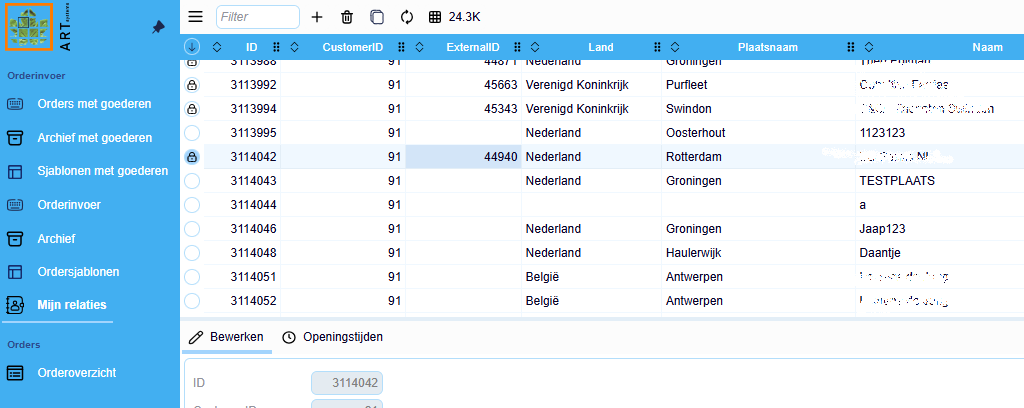
¶ Order templates
A template can be made out of every entered order, so this order can be entered again with one press of a button.
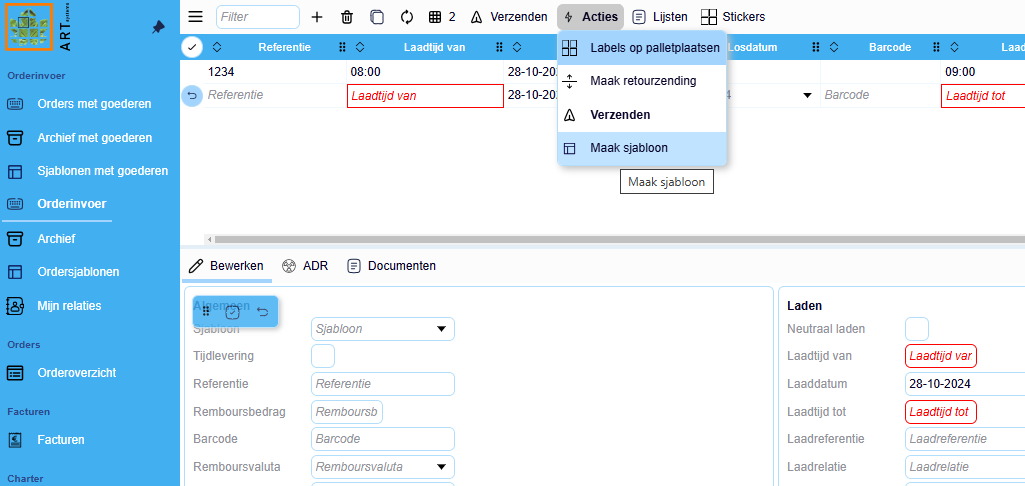
On the tab sheet Order templates already made templated can be refined and/or adjusted.
¶ Default template
Here you can also set the default template, so certain data will automatically will be filled in when creating a new order.
¶ Date settings
Because the loading and unloading date can't be set to a fixed date there is a menu to determine these dates.
If desired you can deviate an x number of days from a certain date in the date menu.
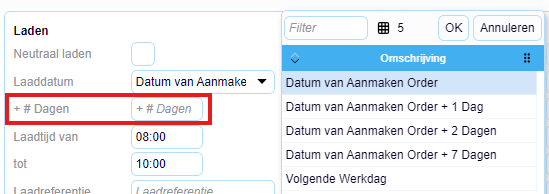
¶ Reports
After the customer has entered the orders they have the possibility to make reports.
The reports can be accessed through the Lijsten button.
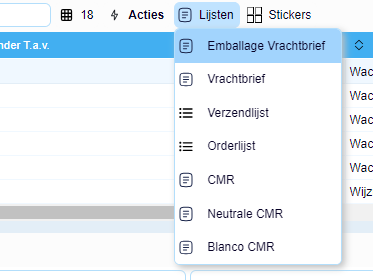
Stickers for barcodes can be accessed through the Stickers button.
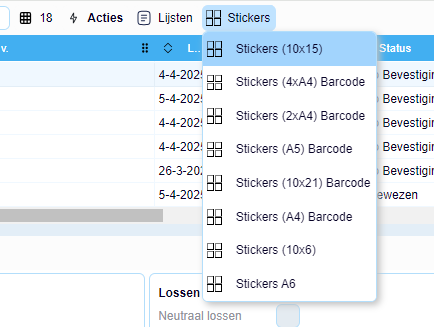
Zie ook het artikel over het (on)zichtbaar maken van rapporten:
¶ Statusses
After shipments have been entered these get a status.
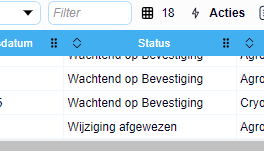
There are five possible statusses within Transpas Online:
| Waiting | The order has been accepted and is 'waiting', this will take about 5 minutes. In this time the order can still be reste by the user through the reset-button in the tab sheet Archive |
| Waiting for acceptance | The shipment is ready for acceptance in the screen EDI Transportorders within Transpas Enterprise |
| Accepted | The order has been accepted |
| Change accepted | The order has been changed by the user (whether this is possible depends on the settings) and the changed order has been accepted within Transpas |
| Change rejected | The order has been changed by the user (whether this is possible depends on the settings) and the changed order has been rejected wihin Transpas |