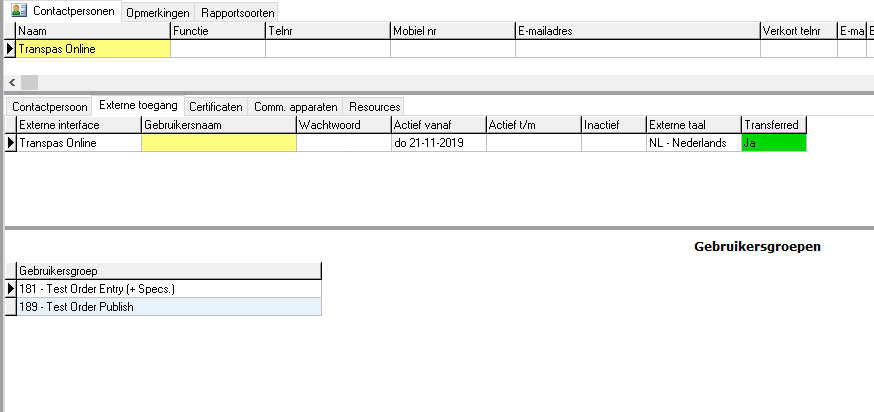¶ Online order entry
With the order entry module your customers can enter shipments using the internet. These automatically appear in Transpas, where these shipments can be accepted or rejected. The acceptance process can be automated using rules which an entered shipment has to comply with.
In Transpas Online two screens are available for order entry, namely the screen with and without separate goods entry.
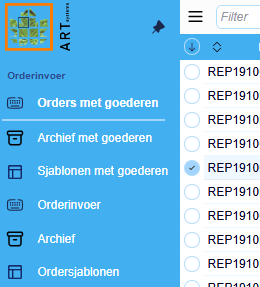
¶ Entry with goods
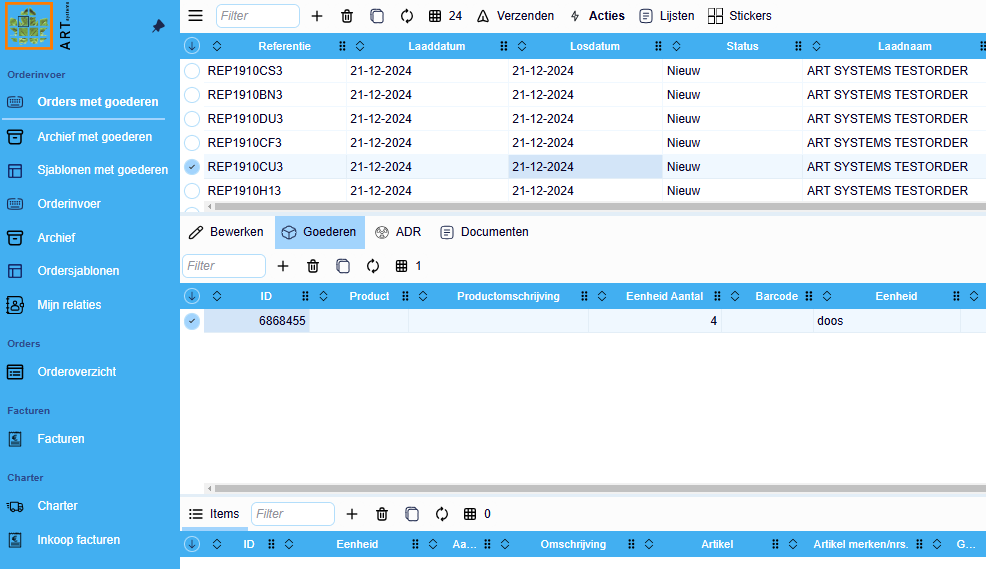
¶ Entry without separate goodslines
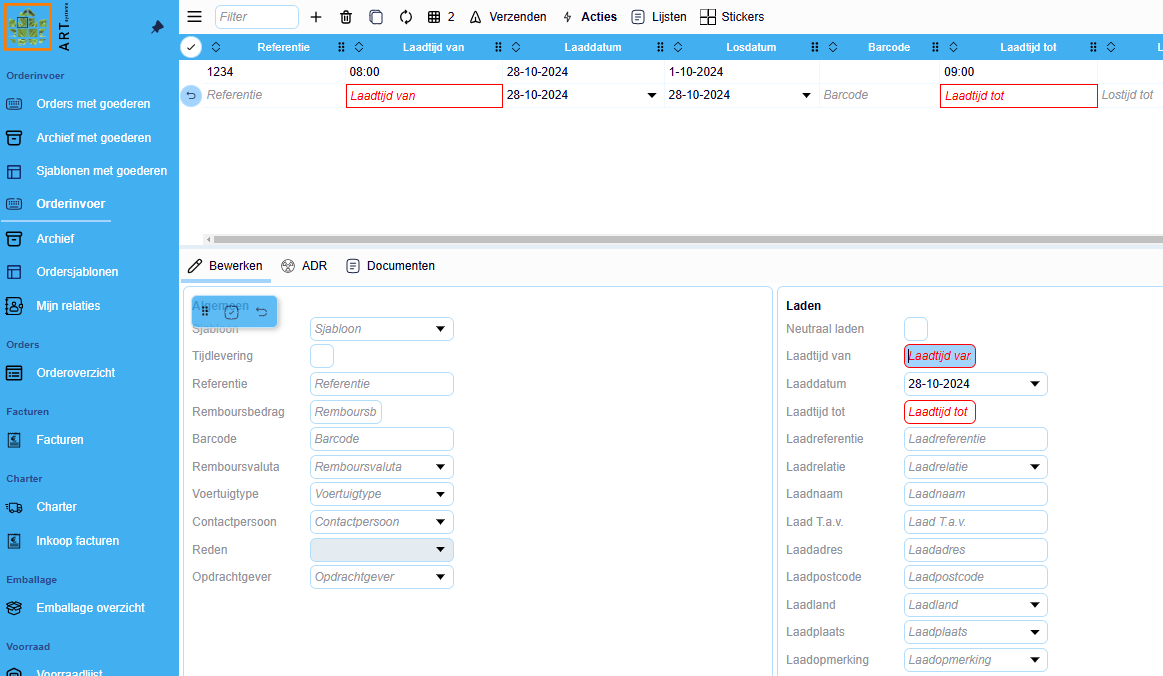
You can link the screen which the customers prefers to the user profile. Per screen there are 3 user groups by default. Per group fields can be turned on, off or mandatory so your customers only see what is relevant to them. All other screens in the portal can be customized, so that unnecessary information can be left out.
More on orders within Transpas Online can be found here:
¶ Information for customers and charters
Want to give your customers insight to order information, stock, invoices and emballage? With Transpas Online it is possible.
¶ Invoices
With the invoice module of Transpas Online customers can access their own invoices and download them. It is also possible to see which shipments are invoiced. This way your customers can often resolve questions about invoices themselves.
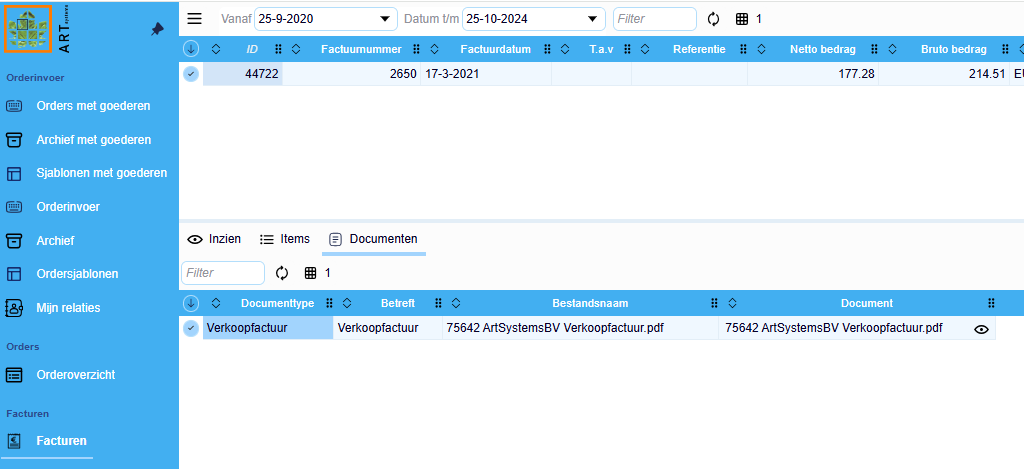
¶ Shipments
With this module customers can access the bookings they have made.
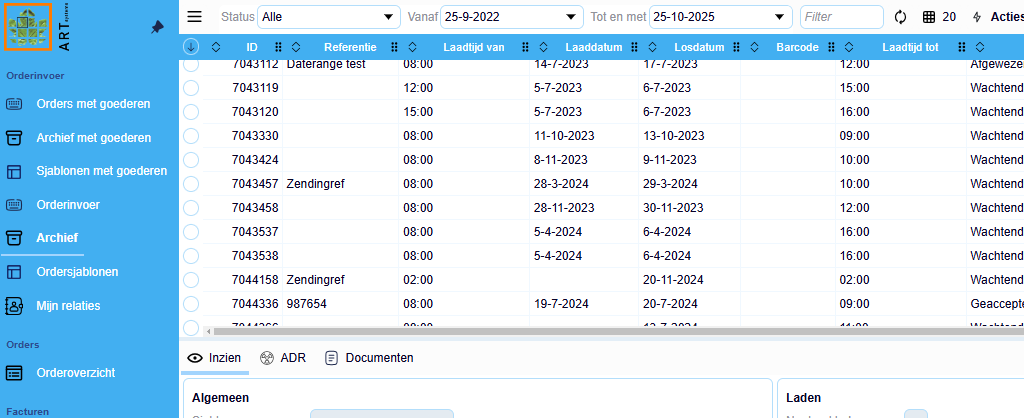
¶ Documents
The documents can be downloaded, if in Transpas Enterprise it has been indicated that they are allowed to be downloaded.

¶ Your own style
In Transpas Online Version 7 you have the option to choose from six standard themes: Blue, Gray, Minimal, Tropical, Candy and Default. Once you have made a choice, you can let us know, after which we activate your preferred theme. By default, the 'Blue' theme is enabled.
In addition, you can choose to display a logo in the login screen and in the top of the sidebar. If you want to use this, you can provide us with the logo and we will make it visible.
Please note: The logo should have an aspect ratio of approximately 1:4 and should not be too large to avoid a delay in loading. The logo is always well scaled and undistorted. The logo must be self-hosted and Hotlinking must be allowed.
¶ Customer data
In Transpas Enterprise, in the screen financial relations, you can enter the users that can log in as well as the master data your customer can enter into Transpas Online. Here units, products, currency, addresses, contact persons, debtors, documenttypes, shipment kinds, transport kinds, and inco terms. Nearly all this data can be coupled based on its use in the past, so your customer can quickly access the data which is relevant to them.
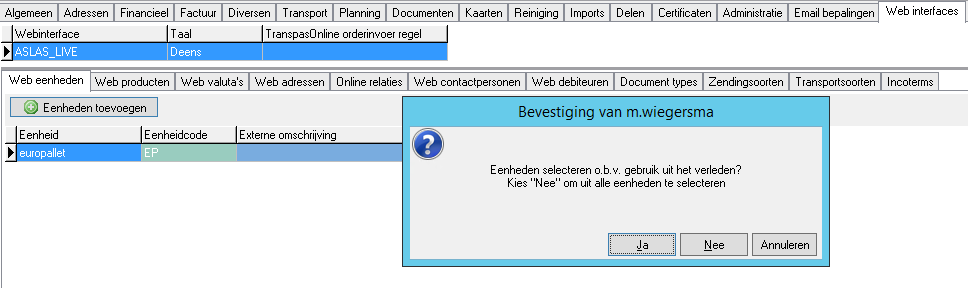
¶ Basic use
¶ Sorting columns
In every screen in Transpas Online the user can sort the data on every column by clicking the up/down arrows in the column. Here one can choose ascending or descending.
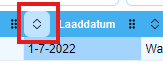
¶ Moving columns
Columns can be moved user dependent, so the user can determine in what order the data is shown. This can be done by clicking the column with the left mouse button and dragging it to the desired spot. When the right location has been reached the mouse button can be released and the columns will instantly be moved to this location.
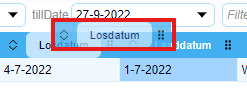
¶ Right mouse button menu
Each value in a column can be accessed via the right mouse button. This allows for some useful functions to be accessed.
¶ Filtering
If you want to zoom in further on certain data, you can do so using the filter options that can be found under the right mouse button. For example, it allows you to filter for a selected value, or maybe you don't want to see the data of the selected value.
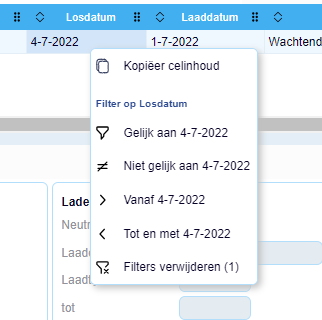
¶ Users
Below you see a screenshot of the contact persons in Transpas Enterprise, where on the tab sheet External acccess you can set to what data the user gets access in the portal. Per login 1 or more user groups can be linked, so this user gets access to certain functions in the portal.