¶ Book a crossing order
With the Crossing module a crossing order can be created. The Crossing orders screen can be opened in three ways:
- F11 -> Crossing orders
- Go to -> Transport -> Crossing orders
- The button Crossing orders:
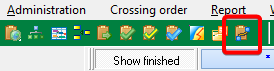
With the Book via EDI button, an order can be booked directly:

Transpas looks at the vehicle that is scheduled for the trip and fills in this information in the crossing order under Planning:
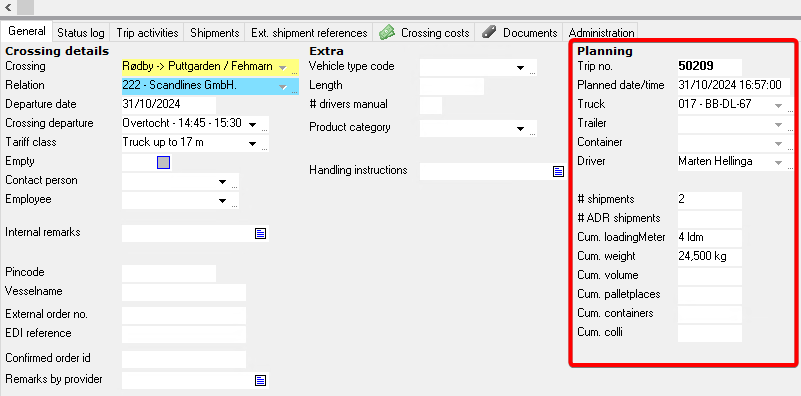
The information under the heading Planning comes directly from the trip (and cannot be changed here). If this is incorrect, it must be adjusted in the trip.
If no vehicle is scheduled, the default values are checked. The default values can be set in the Crossing provider accounts screen under the heading Defaults:
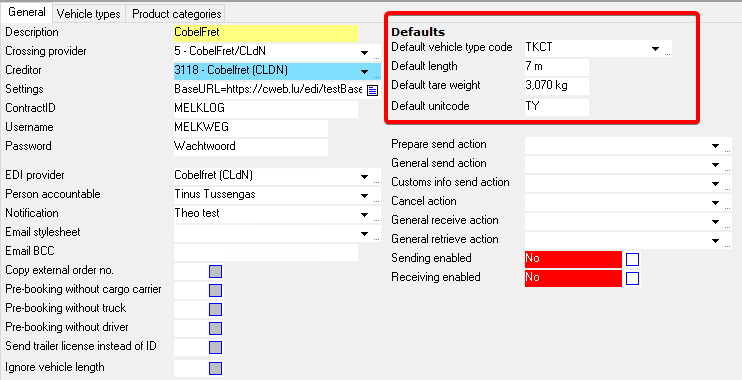
If it is already known that another type of vehicle will be planned on a crossing order, the vehicle type code can be filled in under Extra:
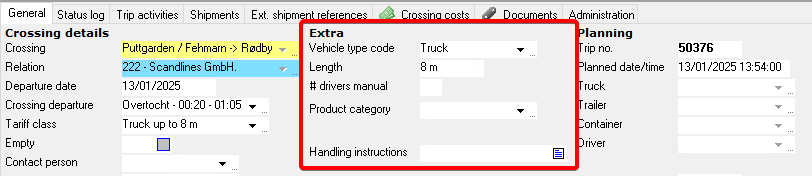
¶ Changing a crossing order
Suppose a crossing order has already been planned and booked, but the booking is no longer necessary.
There are a number of things you can do;
¶ Cancel the booking
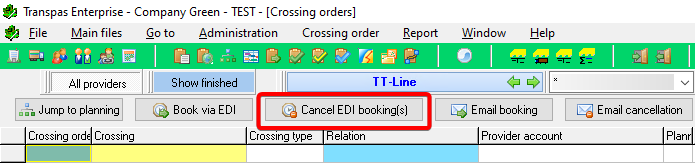
The booking can be cancelled via the Cancel EDI booking(s) button.
Please note: you will then immediately lose your place on the boat
¶ Not yet known
If it is not yet known what the new situation will be, but it is known that the trip will be changed, the crossing can simply be removed from the trip (in the Planning screen).
The crossing can be updated, but you can also wait until the new resource combination is known.
If there are crossings that have not yet been linked to a trip, these can be selected when a crossing is added to a trip.
¶ Change resource combination
If the trip remains the same, but there is another truck or trailer driving the trip, change the trip.
With the button Jump to planning, at the top of the Crossing orders screen, you can jump directly to the trip in the planning screen
In the crossing order, it is noted in the status log that the Resource combination has been changed.
The changes can be passed on to the ferry company via Book via EDI.
¶ Enter one-time charter license-plate
When the “Plan charter” function is used in the planning, only the name of the charter relationship is initially displayed under “Truck”. When the license plate is finally known, it can be entered and passed on in this way:
- Right-click on the Truck field → select “Change charter name” and enter the license plate:
- Use Book via EDI to pass on information to the crossing provider.
¶ Change trip
It is possible to switch two booked crossings. This can be done by right-clicking on the crossing order and selecting Switch planning with another crossing order:
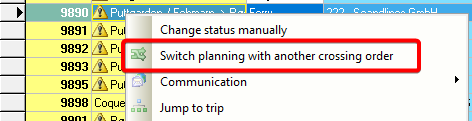
A list of other bookings for the same route will appear.
Transpas links both crossing orders to the other trip.
Do not forget to update both crossing orders.
¶ Update crossing order
After changing a crossing order, an exclamation mark is visible in the Status column:
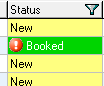
This means that the latest change(s) have not yet been passed on to the ferry company. The change can be sent via the Book via EDI button. The exclamation mark will disappear.
If it is not necessary to update the order, the exclamation mark can also be removed via the right-click action Changes verified.
¶ Adjust status manually
It is possible to adjust the status of a crossing order manually.
You might want to do this, for example, if a crossing order has been communicated by telephone or email.
This can be done by right-clicking on the crossing order and selecting Change status manually.
A different status can then be selected from the list.
The exclamation mark can be removed via the right-click action Changes verified.
¶ Enter external order number manually
Entering/adjusting the external order number is only possible if the EDI reference is empty, i.e. for bookings that are not yet linked to an external booking. You can do this, for example, if a booking has not been made via EDI, but, for example, by email or telephone.
After entering the external order number, incoming status updates will also be processed neatly on such a crossing order. It is also often possible to send updates via EDI.
¶ “Empty” bookings
If no shipments have been scheduled, it is assumed when booking that the cargo details will be added later.
If you really want it to be booked as an “Empty vehicle” with the crossing company, the Empty field must be set to “Yes”.
If there is a tariff class for “Empty” bookings, set the Empty field to “Yes” in the tariff class so that this is included in the crossing orders. This can be done on the Crossing screen, on the Tariff Classes tab.
¶ Pre-bookings
It often happens that so-called pre-bookings already exist, for example because there is a certain contract between a ferry company and a transport company.
When making a booking on a specific date, the ferry company itself checks whether there is already a pre-booking on that sailing.
The ferry company therefore ensures that the pre-bookings are used first.
¶ Route- / Locationcodes
The crossing provider almost always needs a route code or start and end location code to know at which crossing the booking should be placed.
Some providers work with route codes, others work with start and end location codes.
The correct codes are always mentioned in their documentation, but if necessary, you can always contact the crossing provider about the correct codes.
The codes must be entered in the Crossing screen, on the tab General.
With some providers, for example Stena Line, it is possible to request the codes via the information button in the Crossing orders or Crossing provider accounts screen:
Also see: