In Transpas it is possible to add crossings to the planning.
These crossings can be created in the Crossings screen.
With the Crossing module (or Ferry module) a crossing order is also created when adding a crossing - provided that a crossing provider account exists for that creditor.
With one click of a button a booking can be sent to the ferry or train company. Sending this always remains a manual action.
The status of the crossing order is constantly checked. The checking of an order differs per crossing provider. It can sometimes take a while before the external order number is passed on.
How crossing orders can be booked and adjusted, is explained in the article crossing orders.
¶ Available connections with ferry and train companies
At the moment, EDI connections are available with:
- StenaLine
- DFDS
- P&O
- Cobelfret/CLdN
- Finnlines / Grimaldi
- Eurotunnel
- Scandlines
- Øresundslinjen (ForSea Ferries)
- TT-Line
- Samskip
- A2B
- Irish Ferries
- Seatruck Ferries
Are you interested in using one of these connections? Please contact us.
If the desired connection is not listed here, please contact us. for the possibilities.
¶ Reference
The booking number of the crossing provider will become visible in the field External order number.
The reference under which the crossing order from Transpas is known to the ferry company is in the field Confirmed order id.
These can be found in Transpas under Crossing orders, tab General:
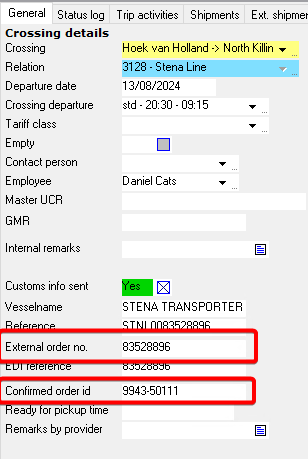
The reference is always (Crossing order number)-(Trip number).
Reference 9943-50111 therefore belongs to crossing order 9943, which is linked to trip 50111.
¶ Statuslog
All changes to the crossing order are visible in the status log.
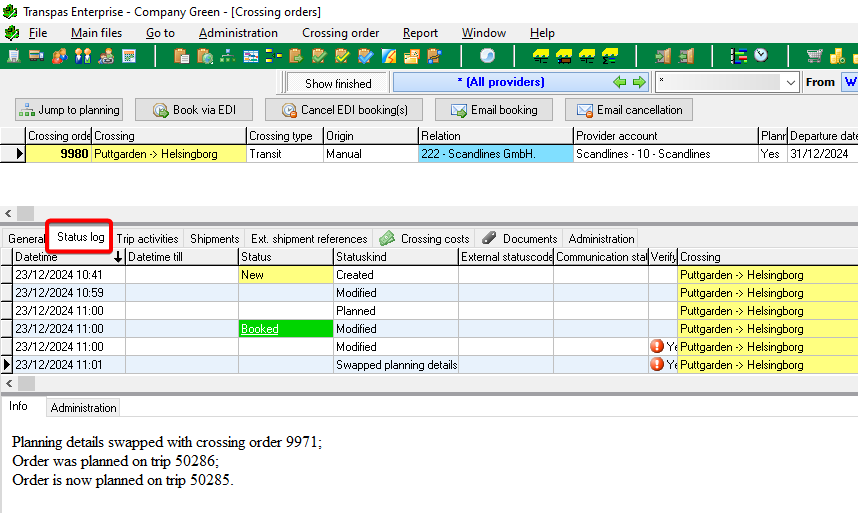
The status of the change can be checked via the Communication status column (this is also at the top of the crossing order).
| Send | Transpas has not yet sent the order |
| Send.. | Transpas is currently sending the order |
| Sent | The order has been sent correctly |
| Error sending | The order could not be sent, or the crossing provider has received the information but not accepted it |
| Cancel | Transpas has not yet cancelled the order |
| Cancel.. | Transpas is currently sending the cancellation |
| Cancelled | The cancellation has been sent |
| Error cancelling | Failed to cancel order |
¶ Tariffclasses
Een tariffclass can be filled in on a crossing order. These tariffs are filled in on de crossing order once the tariffclass is chosen.
In the screen crossings the values and tariffs which must be filled in on the crossing order, can be filled in per crossing:
The tariffclasses can be used in the tariffs:
Here you can fill in a tariff on the right, where a fuelssurcharge based on a percentage of a fixed price can be added.
Under the tab Relation prices you can add a deviant tariff for different relations.
¶ Useful features
- On the Crossings tab in Planning or Shipment processing 2, you can jump to the crossing order from a crossing via an option in the right-hand mouse menu.
From a crossing in the crossing order screen, you can easily jump to Planning or Shipment processing 2.
-
In the crossing order screen, there are a number of screen filters, with which you can, for example, ensure that completed crossings are not shown, or only the crossings of a specific creditor, or from a specific date.
-
With CTRL + SHIFT + S (or the magnifying glass) you can easily search for a crossing order, regardless of the filters in the screen.
-
With CTRL + K (or the copy button) you can easily copy a crossing order one or more times.
-
When sending crossing orders, it is also possible to select multiple at once. For e-mail(s), they are then automatically grouped by crossing provider account/e-mail address.
-
On the Administration tab you can see what the origin of the order is, for example Manual, Planning, or Automatically generated.
-
Under the Print preview button hangs an overview report, report 219. This works with a date selection and a crossing provider account selection. This report can be used, among other things, to send an overview of the reservations and scheduled vehicles to the crossing operator.
See also: