It is possible to exchange orders between (Transpas) customers according to the TLN definition. This is described here.
However, statuses, times and PODs can also be exchanged between these parties. So that, for example, the outsourced orders are updated in the planning with the achieved status and time. And the signed waybill becomes visible.
This chapter describes the export of the statuses. Receiving the statuses, is described here.
In order to send the statuses, the following steps must be taken:
¶ 1. Create export queue
Go to the Export queues screen and see if there is already a queue of the Cargo status logs type. If not, create it. This involves an INSERT trigger on the next 2 fields (right)

¶ 2. Create queue for TLN Status export
Go to the Queues screen and create a new queue TLN Status export.
Specifications:
– Processing action is action 2390 TLN Status export
– Create and link Edi provider Status TLN.
– Queue item type to be processed is Status TLN (refers to created export queue)
¶ 3. Link carrier status list
Linking a carrier status list is an important condition. You must coordinate this with the receiving party, so that they can properly match the statuses. You record this status list on the previously linked ediprovider. You can record the codes to be exchanged per delivery status via the Carrier status list screen.
¶ 4. Set up Queue TLN Status export
The created queue can then be set up per customer so that the statuses are actually sent:
A. In the delivery statuses screen, the Export option must be set to YES for all delivery statuses that you want to exchange. Otherwise no data will be exported.
B. On the parties tab you must link the parties (customers) to whom you want to send the statuses:
- Party type = Relationship
- Lot description = Selected customer
- Medium = File (preferred, in combination with Ftp server) or Email
- Target folder = Location where status file should be placed
- Company = Default
C. On the settings tab you can indicate which document type documents (POD) should be sent. Like the example below. The value field contains the document type number.

¶ 5. Enable export queue and Queue.
Finally, the export queue and Queue are set to active (Active=YES). The status export is now active.
As soon as a delivery status is added to a shipment that is marked as exportable (Field Export set to YES), and the customer is added as a party, a status xml is generated that is sent to the receiving party.
¶ Output
The Output (xml) will then roughly look like this:
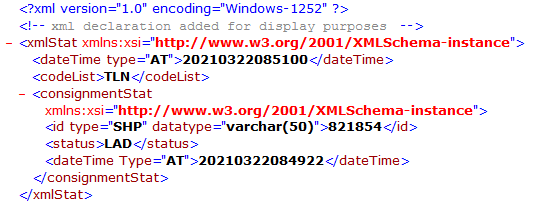
| DateTime type | Default 'AT'. Shows date and time |
| id type | SHP (if no edi reference), otherwise NOC |
| id type (value) | Edireference (only filled when order has been imported). If empty, indicate the shipment number |
| Status | Delivery status code. To be recorded on the linked edi provider, tab |
¶ Optional
| Name | Value from field 'Cmr signed by' of the shipment |
| Signature | Linked POD (in base64 format) |
| Note | Value from field information, delivery status tab for the shipment |
| Senderid | Code of the sender. Recorded at the ediprovider, relationship tab. Field 'Relationship code' |
| Receiverid | Code of the receiver. Recorded at the ediprovider, relationship tab. Field 'My ext. code for relationship' |
¶ 🎯 Explanation: Destination QueueItemTypes & ExportQueues
-
QueueItem Types: These define the types of items handled within a queue. For status exports, this is often a type like ShipmentStatus, DeliveryStatus, or a specific custom name within your setup. These types ensure that only the correct kind of data is included in the queue.
-
Destination Queue / Destination QueueItemType: The queue to which the items are sent for export. In the export queue configuration, you specify the destination queue and the item type used for exporting.
-
ExportQueue in general:
The export queue is the process that gathers data from Transpas and prepares it for transmission (export). It “listens” for new status updates (in the log table, e.g.,Cargo status log), generates XML or the required file format, and places the file in the queue or sends it to the configured destination (FTP, file share, etc.).
See the dedicated article on Export Queues
¶ ✅ Summary & Best Practices
- Ensure that statuses in Delivery Statuses are correctly configured with Export = Yes.
- For each customer/partner, check which statuses they expect to receive.
- Verify that queue item types are correctly defined.
- Test the export using a few shipments to ensure everything works as expected (XML structure, POD included, timestamps, etc.).
- Document which EDI providers, customers, statuses, and export queues are active, so that in case of issues, it’s clear where things may be going wrong.