A complete journey can be exported from Transpas as an XML file. This file can be imported as EDI Transport Order(s) at another Transpas Enterprise customer. The device is described below.
There are 2 standard formats available in Transpas with which orders can be exchanged:
1. TPE – Definition Transpas Enterprise
2. TLN – Definition TLN.
With the TLN definition it is also possible to receive statuses back via a standard action. This must be set up additionally.
The setup for both definitions is largely the same.
¶ Step 1: Create Queue
Go to the 'Queues' screen. Create a new queue here: 'Ritexport Queue' (or similar name).
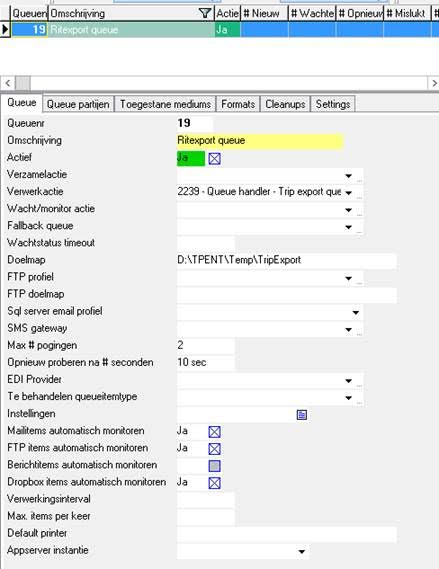
- The destination folder is for temporarily storing files and must therefore be filled in. Make sure that this folder can be accessed from the SQL server(!). If necessary, consult with your system administrator.
- Processing action must be action 2239. This is a standard action.
- Other fields are filled correctly by default.
Allowed Mediums Tab
Add medium 'Email' here and set field 'Email rec. required' to YES. Mediums Ftp and File can be added for exchange via FTP.
Formats tab – Add format(s) for TPE and TLN.
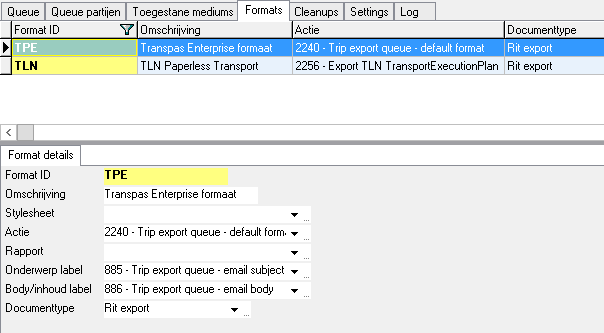
Both formats can be recorded here, but at least 1 definition is required.
-Action
Promotion 2240 for TPE format. Action 2256 for TLN format
–Subject and body label
885 and 886. Are required for correct display of email.
–Document type
Create a separate document type and link it here. The document type field is used to attach the final exported file to the drive.
Cleanups tab
Create a rule to ensure that queue items and associated files, etc., are neatly cleaned up over time. Set default as below.

¶ Step 2: Link queue to plan group
The created queue must be linked to the plan group(s) as below.
Plangroup – Extra Parameters – Ritexport target queue
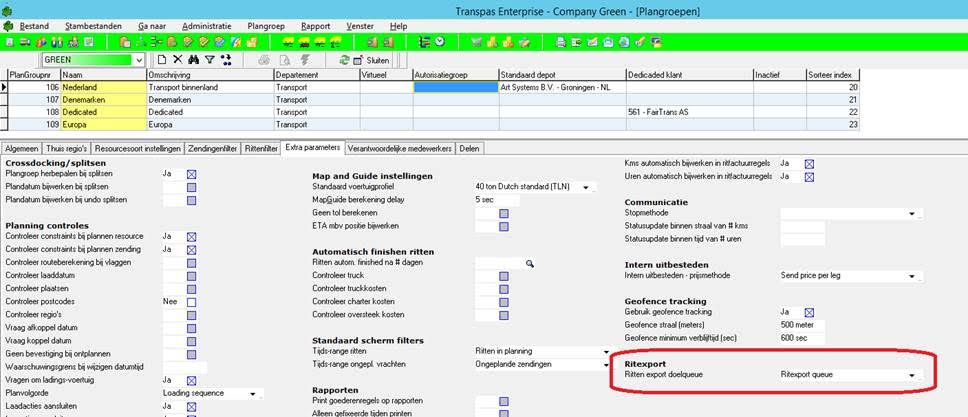
¶ Step 3: Link parties / carriers to a definition
Add the relevant carriers to which transport orders should be sent.
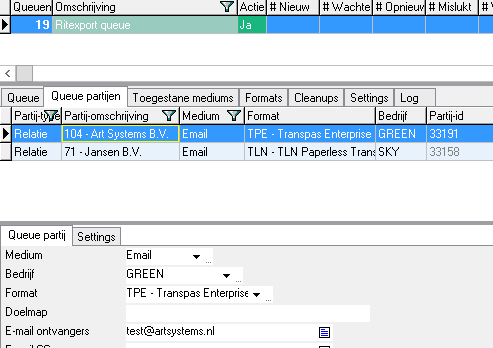
-Medium: Email (or File / FTP if via Ftp exchange)
-Party-Type: Relation
-Format: Choice of TPE or TLN (if set in formats)
-Company: Possibly to be filled if necessary
-Destination folder: Only to be filled if medium is File
-Fill FTP profile/Destination folder if medium is FTP
NB: The debtor number that the sending party has with the receiving party is entered as identification for the client. This must therefore be set on the sending side with the creditor (see below).
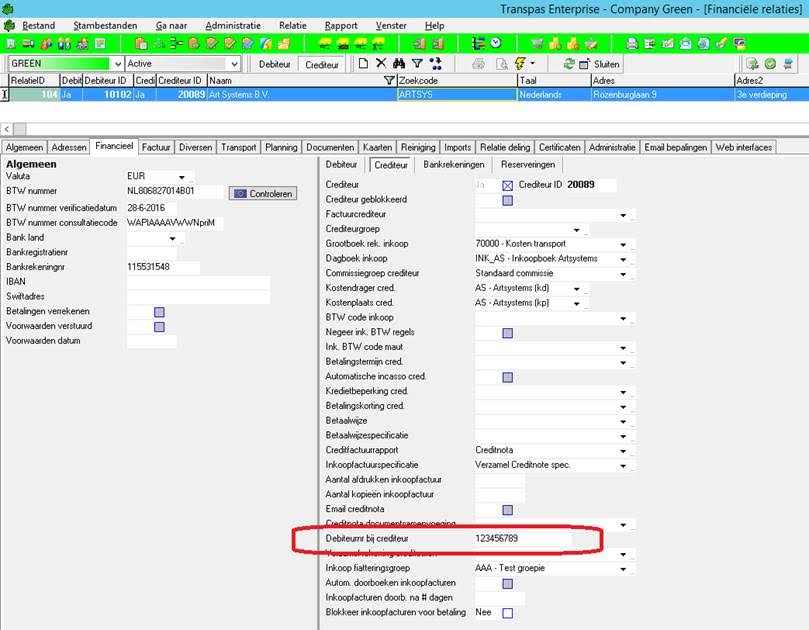
¶ Step 4: Execution
Check whether the queue is active (Active=YES) and the above has been set
Choose the option below to export a ride. Right mouse button action on trip: 'Export to charter'
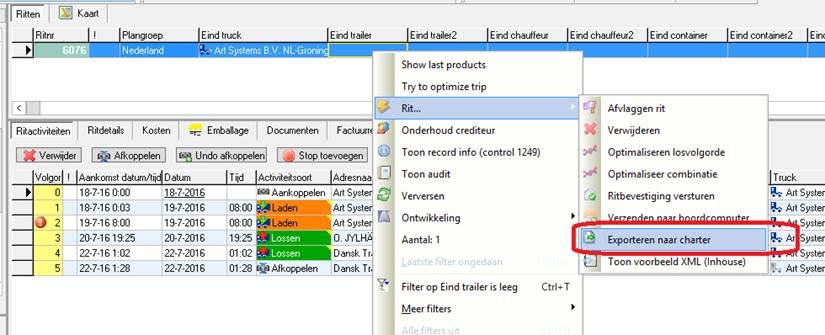
After this, the user will receive a message:
Ride 6076 has been queued for export. A confirmation will follow when it has been processed.
The user can then continue working when the queue item is being processed in the background. When processing is complete (success/failure), the user receives a confirmation message:
Trip 6067 was successfully sent to: Art Systems B.V. Medium: Email
When the export was successful, the created file will also be added to the ride.
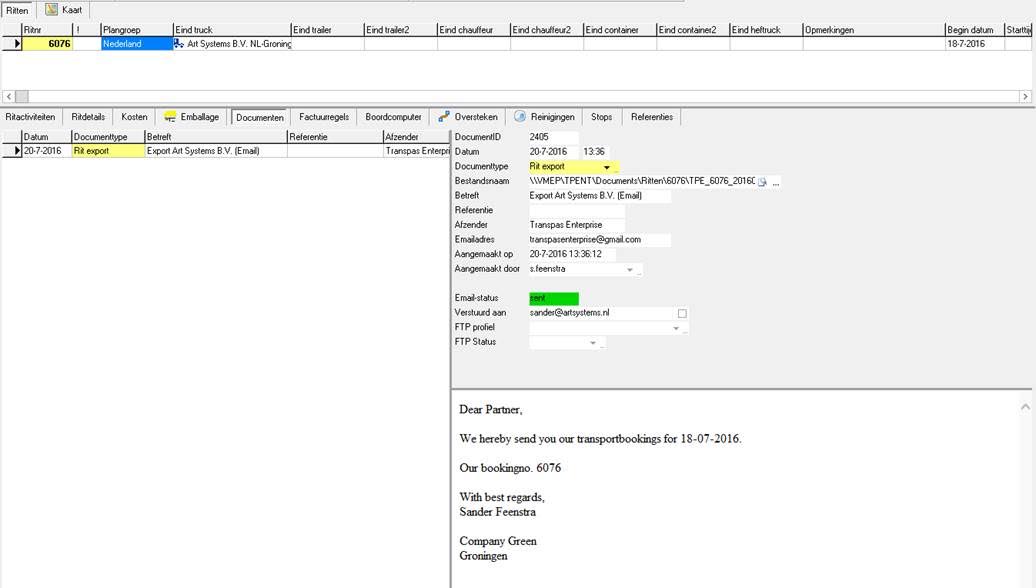
The other party should now receive an email with the xml file.
The processing can also be followed in the queue screen.