In Transpas, the times can be entered in a trip yourself, but it is better to have the times calculated automatically. The xServer from PTV takes care of this. In combination with an on-board computer, stop duration determination, time calculation preference and ETA calculation, the times of the successive trip activities can be made even more accurate. How this works in Transpas is explained here.
¶ Trip calculation settings
In Transpas Enterprise, there are various settings that influence this trip calculation.
These can be found under the Plan groups, tab Extra parameters.
In this article, we will discuss the various settings relating to the calculation of times.
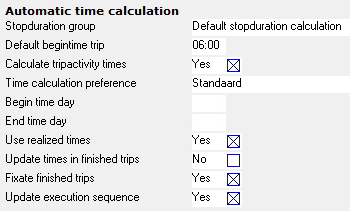
¶ Automatic trip calculation
With this functionality, trips can be calculated automatically. This is useful because it means that a time does not have to be entered manually for all activities. There are a number of additions to be made, such as automatically calculating the expected time of arrival (ETA) and updating the times based on the feedback from the on-board computer.
You can enable trip calculation in the settings of the planning group. On the Extra parameters tab, set the setting Calculate tripactivity times to Yes. All trips in this plangroup are now calculated automatically.
When creating a trip, the start date and end date of the trip, i.e. the date of the coupling activity and the decoupling activity, are set to the plan date. This is the date that is selected in the date selection at the top of the screen. The start time of the trip is 00:00 by default, unless the start time of the trip is set in the planning group. In the example below, the default start time of the trip is 06:00:

When a shipment is now dragged on the route if the time calculation is on, the trip activity times are calculated.
- Coupling in Assen starts at 06:00 and takes 10 minutes.
- Loading then starts at 06:10 and takes 15 minutes.
- The travel time to Stadskanaal is 73 minutes. Unloading therefore starts at 07:38.
The duration of activities is determined in a stopduration ruleset. More about that later.
If the time calculation is off, the date/time is taken from the shipment.
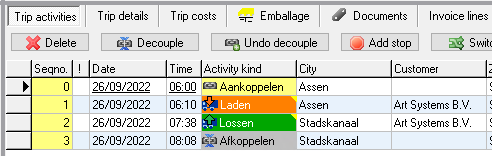
¶ Stop duration groups
By default, activities have no duration and the calculation is only done on the estimated travel time. In the example above, a stopduration group is already used. A stop duration group records how long a certain activity lasts at a stop.

When determining the stop duration, the region, address, address type, company or plangroup can be taken into account. The number of shipments can also be taken into account. For example, loading twelve shipments at a cross-dock does not take 12 x 10 minutes, but only 30 minutes.
When setting up a handling duration group, it is possible to specify it even further and take into account, among other things, the number of pallets, kilos, loading meters, or product that is loaded or unloaded.
More about stop duration groups:
¶ Times calculation preference
When a loading/unloading date is entered on the shipment that is later than the planned date, the activities will automatically take over the date of the shipment.
In the example below, a loading date of 24-09 and an unloading date of 25-09 and a time from 09:00 are noted on the shipment.
Even though the trip was created with a planned date of 23-09, the activities in the trip with the date and time come from the shipment.


This behavior can be adjusted with Times calculation preferences. You may have already noticed it in the image of the plan group settings. There are three possible options here:
| Start date & time | This is the default. In this case, the shipment will not be planned earlier than the loading/unloading date from in the shipment |
| Start time on each day | The date is not considered, only the time. If no time is entered in the shipment, the setting Start time day on the planning group is given. |
| As early as possible | The system does not take into account the date/time from fields from the shipment and lets the activity start at the arrival time |
These settings can be set for four different types of activities.
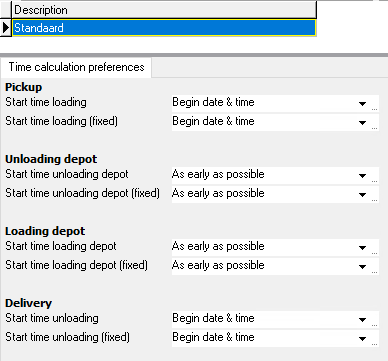
For these four types of activities, a distinction can be made between fixed and non-fixed activities.
This is indicated in the shipment with the field Fixed loading/unloading date, see image.

¶ Too late
By activating the automatic tripactivity calculation, we can also monitor whether a certain activity is achieved within the period agreed with the customer. In this journey, among other things, the red exclamation mark at the beginning of the line shows that the delivery in Landsmeer is too late; according to the order, unloading should take place before 14:00.
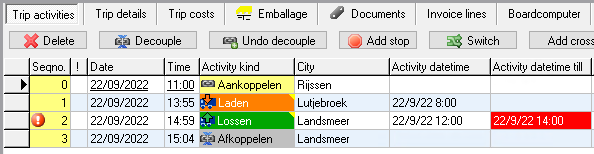
By adjusting the planning now, for example by starting at 09:00 in Rijssen, the time of 14:00 could be achieved.
¶ On-board computer
The on-board computer also plays a role in more accurate planning and calculation of times.
Settings for this are in the screen Plangroups, tab sheet Extra parameters:
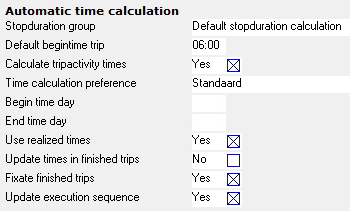
¶ Realised times
If a driver reports a loading activity at 10:30, but it was planned for 12:30, he is two hours earlier than planned. It is then likely that the driver will also arrive at the remaining addresses considerably earlier.
In Transpas, the trip can be recalculated based on messages from the on-board computer. This happens when the setting Use realized times is set to Yes. In that case, the realised time is adopted as the new planning time for that activity. With the setting Calculate tripactivity times set to Yes, the rest of the activities in the trip are also recalculated.
¶ Execution order
If the driver reports his tasks in a different order than they were planned, and the setting Update execution sequence is Yes, the activities in the trip will automatically be put in the correct order.
¶ Unplanned activities
In addition to activities that the planner sends to the on-board computer, most on-board computers also send back so-called unplanned activities. These are activities that affect the progress and duration of a trip, such as breaks and (night)rest. In Transpas Enterprise it is also possible to automatically add these unplanned activities to the trip. This can be done in the Boardcomputer event planning screen.
¶ Calculate ETA
When a driver cancels an activity, the next activity and everything after that is recalculated. However, if the driver gets into a traffic jam before arriving at the next stop, nothing normally happens. If he were to be stuck in a traffic jam for three hours, it would also be advisable to include that in the calculation.
For this purpose, the setting Update ETA using actual position is available in the planning group.
This can be found under the heading Route calculation of the tab Extra parameters:
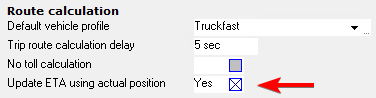
In addition to enabling this setting, action 1851 - Update trip activity ETAs must also be enabled in the application server. This can be done, for example, with an interval of 300 sec (5 minutes). This will cause Transpas to monitor the position of the vehicles at the set interval and calculate the time until the next stop based on this.
The expected arrival time is then filled in the Estimated arrival time field.
¶ Tracking vehicles
Tracking a vehicle (or rather a resource) is a simple setting in Transpas Enterprise with major consequences, but which also offers many advantages for planners who want and can plan well. Why this should be switched on or off is explained below.
¶ Settings
The setting is on the plangroup, tab Resourcekinds.
The setting No follow-up in planning can be made here for each resource type.

If this is set to Yes, tracking will not work, if it is set to No, tracking will work.
So here, truck tracking is on.
¶ Tracking the load carrier
In most cases, the wish will be to track the load carrier, often the trailer. This means that when creating a trip and assigning a trailer, this trip starts on the date, time and location where this trailer ended in a previous trip.
Take this trip with trailer 220 as an example. It starts in Denmark and ends in Amersfoort, on 24 September at 09:45 (10 minutes decoupling time).
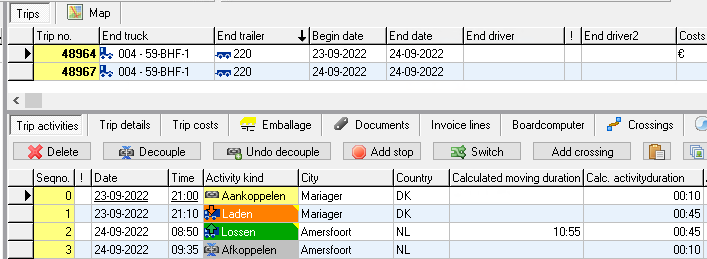
The next trip for this trailer will then not be able to start before 09:45, in Amersfoort.
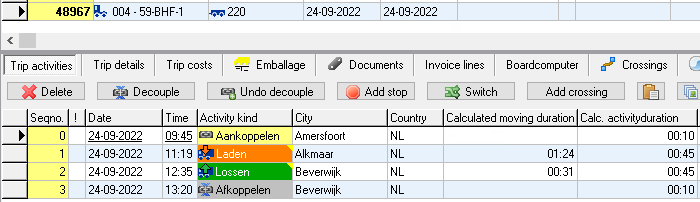
Suppose that the previous trip arrives much later in Amersfoort for some reason, and the second trip has already been made, then that second trip will automatically be adjusted with a new start time.
Transpas Enterprise does this automatically. And that is still easy to follow for 1 resource, but if the driver and truck are also followed, that requires a lot more calculations.
Is a driver also added to the trip, but does he only become available in Amersfoort at 17:21? Then the trip will only be able to start at that time.
¶ Discipline
Working with these settings with regard to following resources requires discipline. Just planning something and not looking at anything is not enough to get the right information from the planning (and send it to the customers). The Transpas Enterprise planner also takes this into account. It functions much better based on the previous settings. This also becomes important when working with the ferry module. Ferry companies are very attached to realistic times.
Ultimately, the goal is to provide the customer with the correct information, for example via Transpas Online, Track & Trace or other status messages. On the other hand, it can be important to inform unloading addresses with an accurate arrival time. This will all work better by correctly applying the settings mentioned here.
For more information and explanations on how planning can be better organised, please contact us.