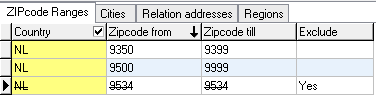Tariff groups are set in the screen tariff groups, opened through:
- Main files -> Tariffs -> Tariff groups
- F11 -> Tariff groups
In this screen you put the both the sales tariffs for the customers and the purchase tariffs for your subcontractors.
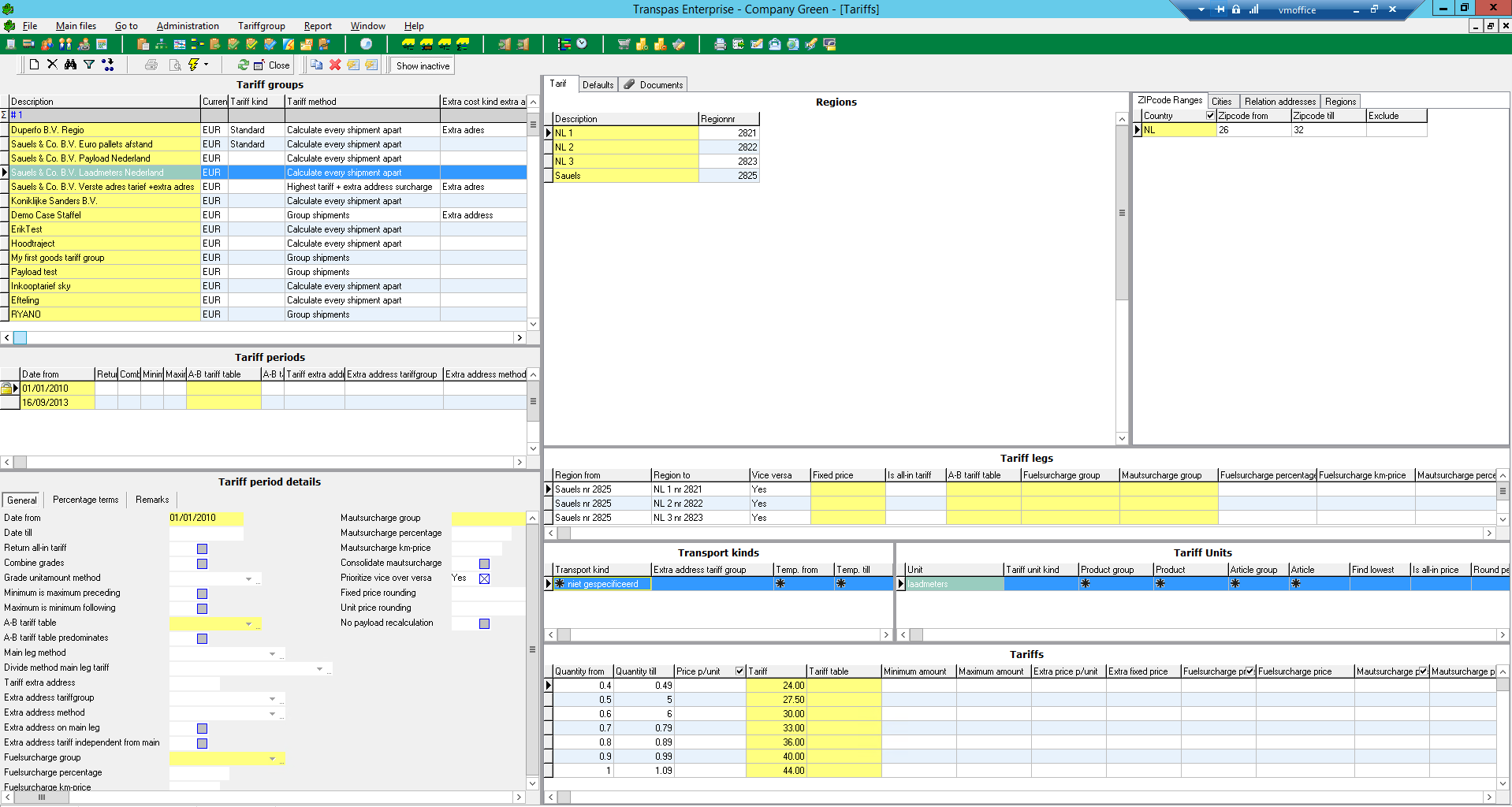
The screen is divided in 9 parts. The logical orders is from the top left to the bottom left, and then from the top right to the bottom right. Depending on the tariff not all parts are necessary.
Tariffs are often difficult to set up. Contact Art Systems when questions arise.
- In the top left you create a new tariff group. Enter a recognisable name, currency, a tariff kind and a tariff method.
- Under tariff periods add a (new) period. Also set a date from which the tariff is valid.
- Under tariff period details you enter additional information which only applies to this period.
When this is a purchase tariff you can for instance set here that the tariff is a certain percentage of the revenue. - Top right under Regions you define the regions. These are set zones with addresses. Addresses can be selected on ZIP close, place or even address. Defining region is a very useful practice. A region can be as small as 1 address, or as big as a country.
As an illustration this region. This is Groningen, The Netherlands. ZIP Code has been explicitly excluded from this region:
- Regions are used to make Tariff legs. Here you define the starting region and ending region.
- Is Vice Versa set to yes, the tariff is also used for return shipments.
- Is Is all-in tariff set to yes, no extra costs are calculated. When you then also fill in a Fixed price, you're all done: that's the tariff for this leg.
- When you want to use a volume related tariff, you also need to fill in Tariff units and Tariffs.
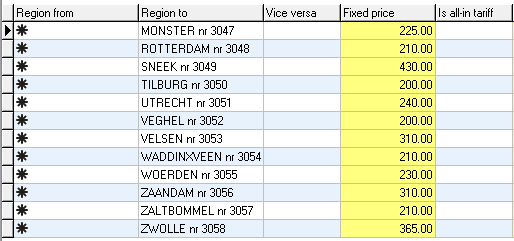
- Under Transport kinds you can make an extra selection based on transportkind (field can also be found on the shipment).
- Per transportkind you create 1 or more tariff units. Every tariff unit has 1 tariff. This way many different tariffs can be defined in this screen.
- Under tariff it is important whether the price should be per unit, or not.
Is Price p/unit empty or set to no, the tariff is a fixed price. Is this set to yes, the tariff is multiplied with the number of units. You can also fill in a minimum or a maximum amount for this number of units.
An explanation of the different settings in this screen can be found here:
¶ Copy tariff elements
With this action you can copy one or more elements within a tariff group to a new tariff period. This way you don't have to fill in all the underlying elements again.
This action can be found in the action menu (the yellow lightning bolt). The shortcut for this action is CTRL+K.
¶ Raise tariffs
In the screen tariff groups tariffs can be raised with a percentage.
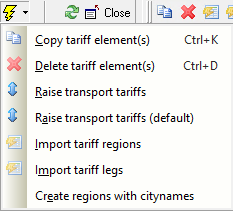
| 1 | First copy the tariff period using CTRL+K or through the action in the menu (see image). All regions and legs are copied. This way you can still check the old tariff. Besides, it is possible the fill in the new tariff in advance. |
| 2 | Fill in the new Date from for this new period. |
| 3 | Select the action Raise transport tariffs (see image). When the tariffs are filled in on the tab sheet General, you select Raise transport tariffs (default). |
| 4 | Select for which leg the tariff should be raised. |
| 5 | Enter the percentage with which the tariffs should be raised. |
| 6 | The system asks whether fuel, maut and other tariff should be raised. |
| 7 | Enter the # decimals. This way you can get a tariff with round numbers or with, for instance, two decimals. |
| 8 | The system gives one last warning. Answer yes and the tariffs are adjusted based on the percentage and # decimals supplied. |
¶ Set tariff groups for a customer
To set this tariff groups for one customer specifically, the tariff group has to be filled in on the screen Financial relations:
- Go to -> Relations -> Financial relations
- F11 -> Financial relations
Go to the tab sheet Transport -> Transport parameters:
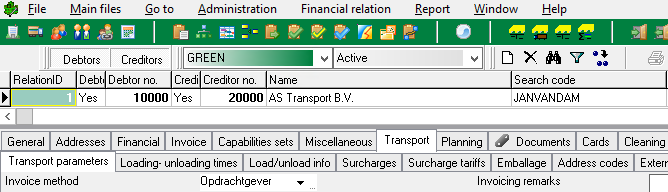
Here the tariff group can be set for this customer.
Below "Jan van Dam" is filled in as a tariff group. This tariff group will be filled in on all shipments for this customer.
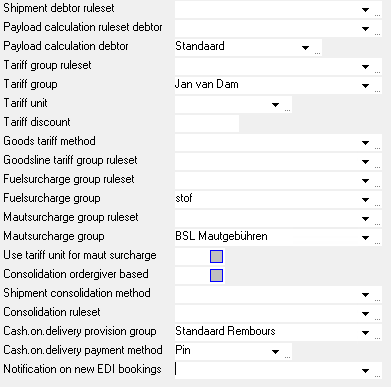
Also see:
- [tariffunits](