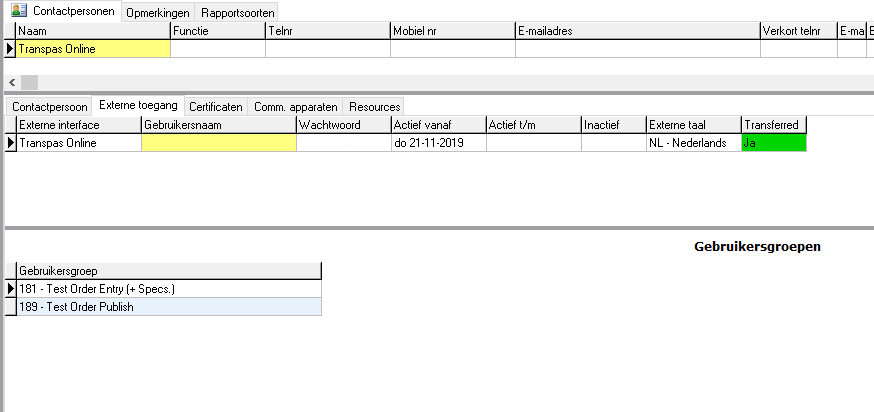¶ Online order entry
With the order entry module your customers can enter shipments using internet. These automatically appear in Transpas, where these shipments can be accepted or rejected. The acceptance proces can be automated using rules which an entered shipment has to comply with.
In Transpas Online 2 screen are available for order entry, namely the screen with and without separate goods entry.
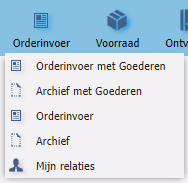
¶ Entry with goods
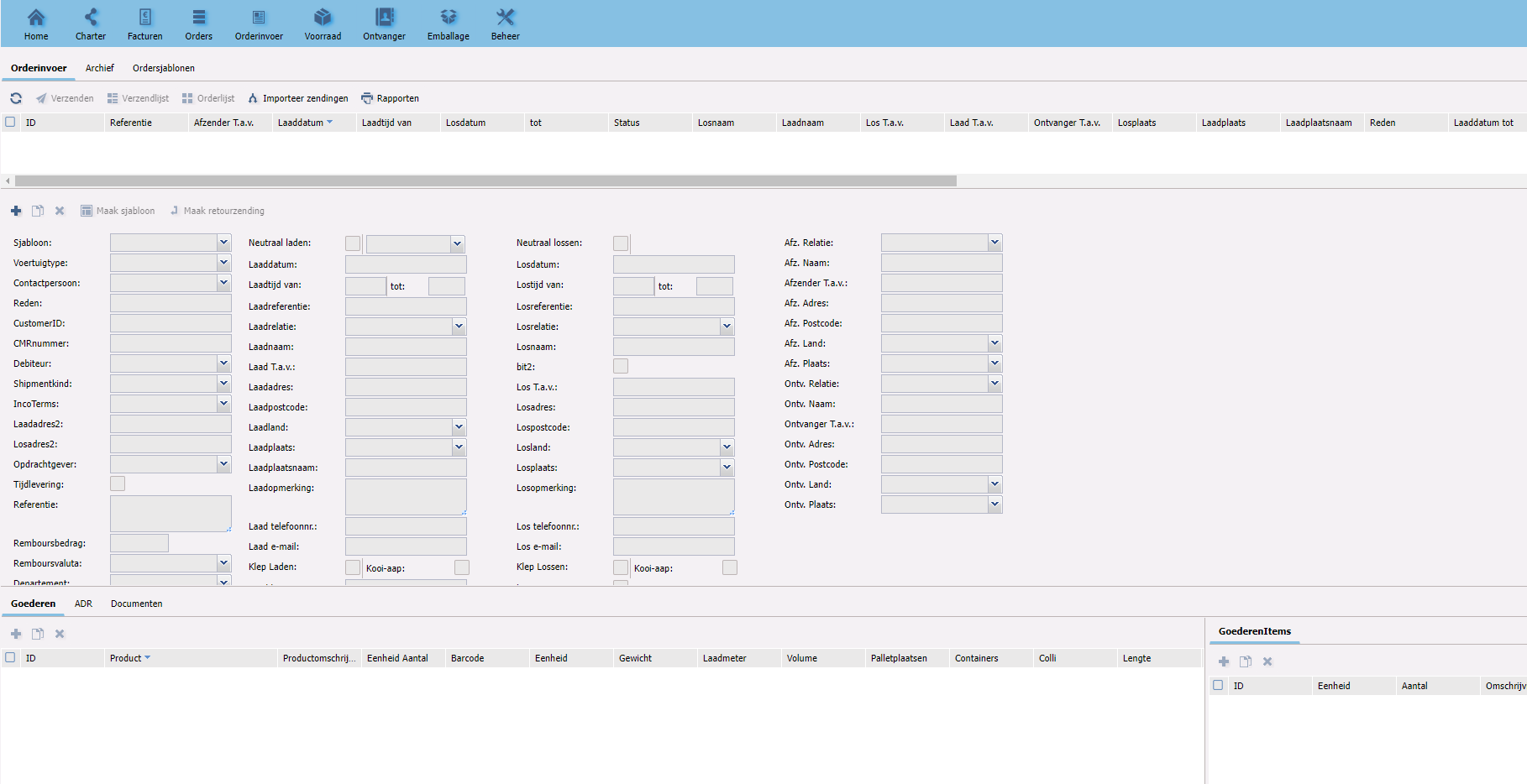
¶ Entry without separate goodslines
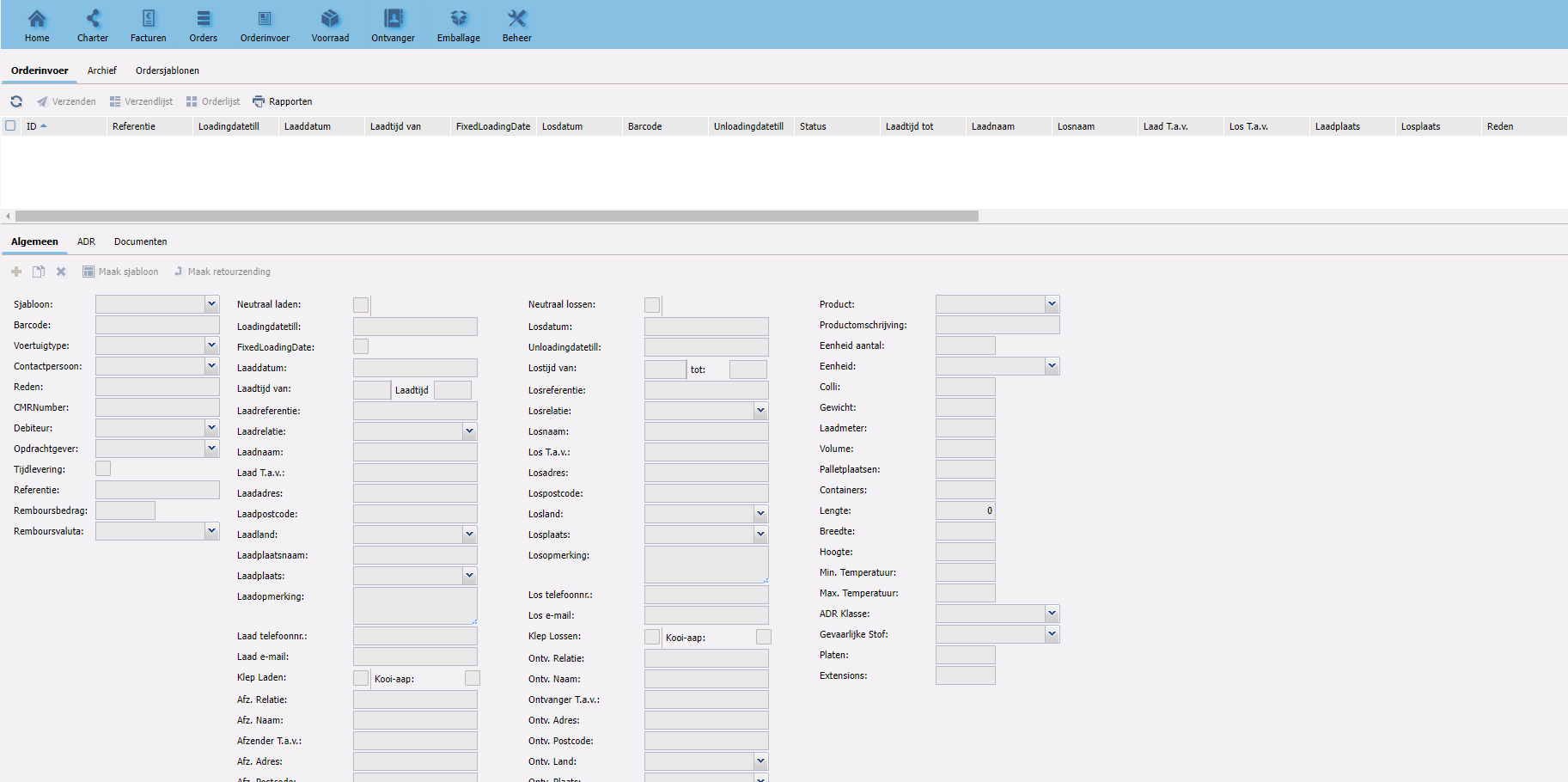
You can link the screen which the customers prefers to the user profile. Per screen there are 3 user groups by default. Per group fields can be turned on, off or mandatory so your customers only see what is relevant to them. All other screens in the portal can be customized, so that unnecessary information can be left out.
More on orders within Transpas Online can be found here:
¶ Information for customers and charters
Give your customers insight to order information, stock, invoices and emballage? With Transpas Online it is possible.
¶ Invoices
With the invoice module of Transpas Online customers can access their own invoices and download them. It is also possible to see which shipments are invoices. This way your customers can often resolve questions about invoices themselves.
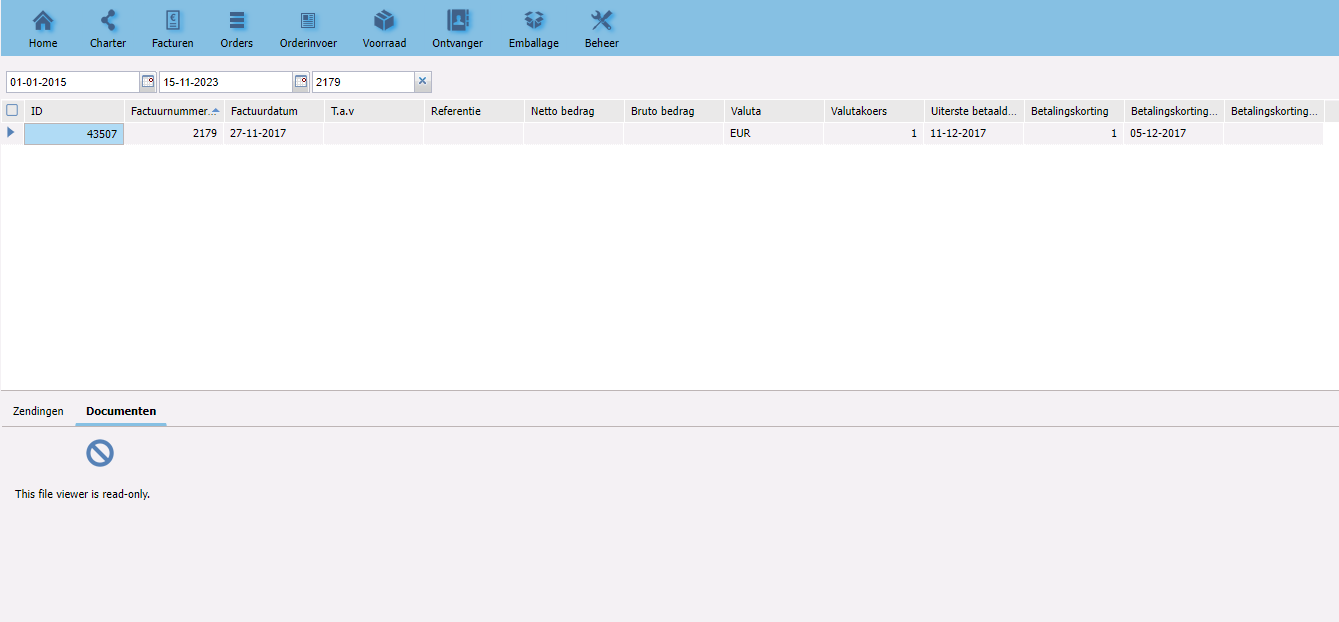
¶ Shipments
With this module customers can access the bookings they have made.
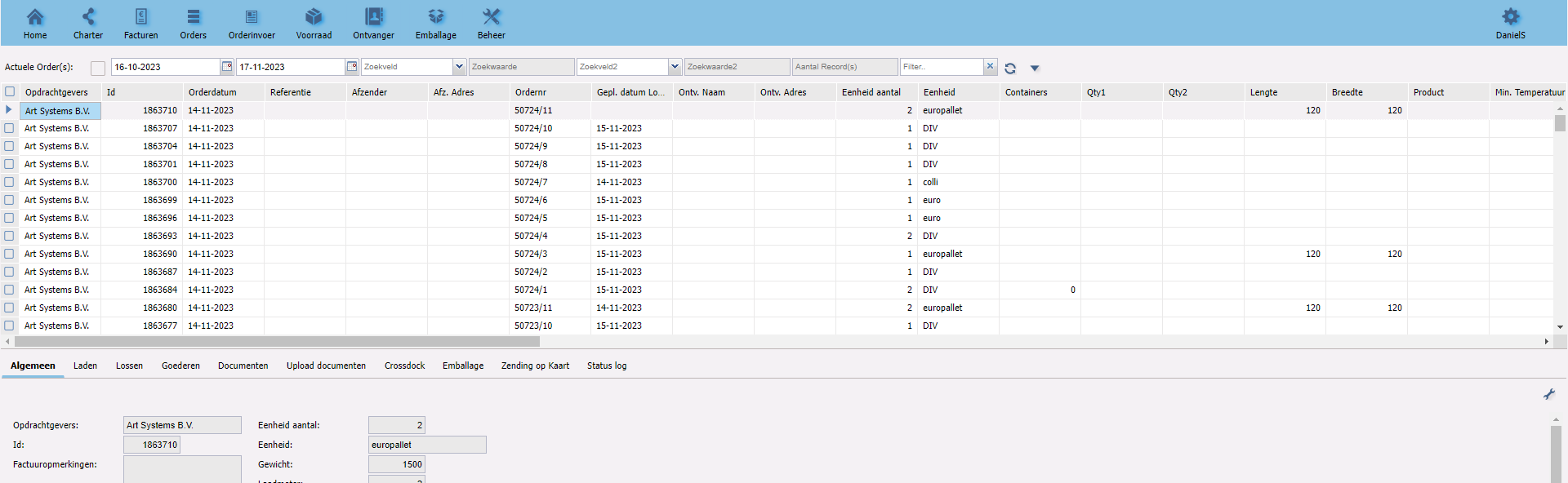
¶ Documents
The documents can be downloaded, if in Transpas Enterprise it has been indicated that they are allowed to be downloaded.

¶ Your own style
We will adapt the homepage of Transpas Online to your corporate identity as much as possible. For instance, below you see the login page of Oegema Transport. Besides this, 2 color schemes can be chosen and your corporate name and logo can be shown within the portal.

¶ Customer data
In Transpas Enterprise, in the screen financial relations, you can enter the users that can log in as well as the master data your customer can enter into the portal. Here units, products, currency, addresses, contact persons, debtors, documenttypes, shipment kinds, transport kinds, and inco terms. Nearly all this data can be coupled based on its use in the past, so your customer can quickly access the data which is relevant to them.
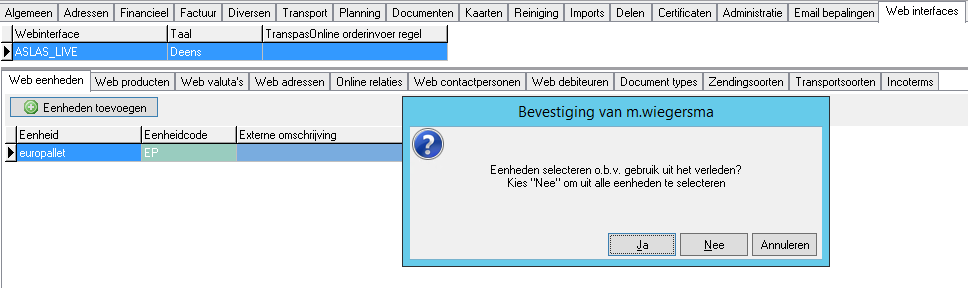
¶ Basic use
¶ Sorting and hiding columns
In every screen in Transpas Online the user can sort the data on every column by clicking the arrow in the right hand side of column. Here one can choose ascending or descending and is there the option to hide certain columns, which is an addition to the default settings of the user group.
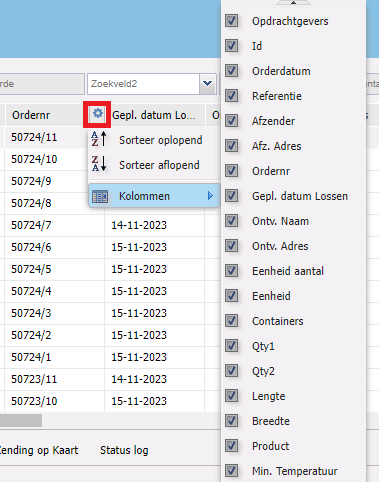
¶ Moving columns
Columns can be moved user dependent, so the user can determine in what order the data is shown. This can be done by clicking the column with the left mouse button and dragging it to the desired spot. When the right located has been reached the mouse button can be released and the columns will instantly be moved to this location.

¶ Right mouse button menu
On every value in a column a menu can be opened by clicking the right mouse button. Witht this some useful functions can be initiated.
¶ Refresh
Because all data shown comes directly from your database it can be useful for the customer to refresh this data, this way the customer can for instance monitor the most recent ETA of an order.
¶ Exporting
Through this menu all shown values can be exported to a csv file which can be opened in excel, this can be done through the option: "Results to file".
¶ Filtering
When you want to zoom into certain data this can be done through the filter option which also can be found under the right mouse button. With this you can, for instance, filter on a selected value or maybe you would rather not see this selected value. With a right mouse button click this can be solved.

¶ Users
Below you see a screenshot of the contact persons in Transpas Enterprise, where on the tab sheet External acccess you can set to what data the user gets access in the portal. Per login 1 or more user groups can be linked, so this user gets access to certain functions in the portal.