Sometimes you need to move files, which are referenced from within Transpas.
Reasons for this could be a server replacement, a domain change or a change in folder management.
How can we keep older en newer accessible from within Transpas after moving them?
¶ Files
Moving physical is a job for the systems administrator.
They have the most knowledge about the system environment and can make backups to ensure all data is safe.
¶ Documents
There are no documents saved within Transpas, only the paths to the files.
These paths don't automatically change when the files are moved.
You will have to change these to keep the files accessible from Transpas.
There is a specific action in Transpas to do this. This action updates all file settings and file paths which are stored in Transpas.
When multiple folders need to be changed, this action can be executed multiple times.
¶ Execute
Open the screen Actions to use the action.
Select action: 160 - Replace paths and execute this.
This can be done using the blue arrow in the top of the screen, or by pressing Ctrl + R.
Make sure action 160 is selected and click on Yes.
¶ Current path
You will be asked for the value for Expression to replace.
This is the current path (old path) which has to be replaced.
Make the path as long as possible to prevent too much from being changed.

¶ New path
After that you will be asked the value for Replacement.
This is the new path.
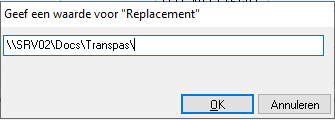
¶ Acknowledgement
After this you will be asked to confirm the old and new path.
Check whether the right amount of slashes ('\') is being used.
When the current ends with a slash, make sure the new path also ends with a slash.
Check the paths before pressing YES.
This action cannot be undone!
When both paths are accurate, click on YES to start the action.
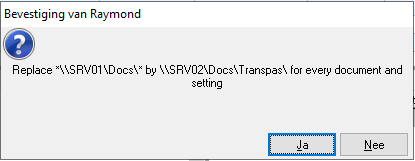
After Transpas has gone through all settings and documents, the resultscreen you see below will appear with all changed settings and the number of changed documents.
Repeat the steps above for the next folder when applicable.
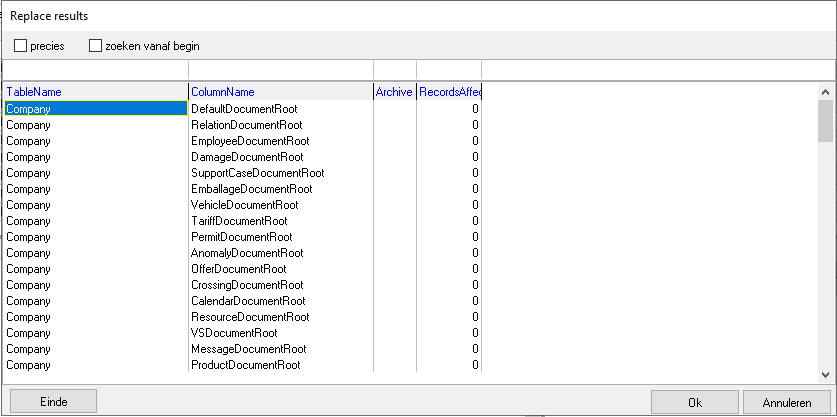
¶ Remaining settings
Although the action checks a large number of setting, some settings may remain which haven't been changed by this action.
File paths could be hard coded into an action, or may have been placed in a custom field.
When some files are being stored in a wrong location after executing the action, contact us.