For larger transport that generate a lot of data daily, opening screens or collecting data can get slower after a certain amount of time.
In these cases it is advisable to archive part of older data. Archiving data means moving data from the past to a separate database. In this way the production database is 'cleaned' and stays fast for daily operations.
¶ Database
As said the archived data will be moved from the _admin database to a separate database, the _archive database.
The tables and columns in the archive database have to match those in the production database.
When this database doesn't exist yet, or when the columns don't perfectly match, archiving will result in an error message like in the screenshot below:
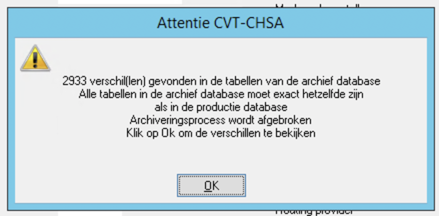
Creating or updating the archive database is done, on request, during an update of Transpas.
If this error message does not appear after starting the archiving action, and the selection screen appears in which the companies can be selected, the archive database is up-to-date and no update of Transpas needs to take place.
For an update request contact our help desk.
Mention explicitly that you would like data to be moved to the archive database.
¶ Alias
To call databases Transpas uses database aliases.
This can found at F11 -> Database aliases
Check whether there is a line here for the archive database.
Is there no alias set for $ARCHIVE, add a line like this:
Substitute bedrijf_archive for the name you want to give to the archive database. For instance, when your production database is called company_admin, a good name would be company_archive.
¶ Archiving settings
Before archiving can take place the right settings should be recorded.
You can do this in the screen Archiving settings:
- F11 -> Archiving settings
- Stambestanden -> Instellingen -> Archiving settings
In the top of the screen add a new line below the header Description and give a name to the archiving settings.
When multiple companies are using one Transpas multiple lines can be added. Per company you can set which archive setting applies.
More later on companies.
In the bottom of the screen five option are available.
| Option | Description |
|---|---|
| Description | The name of this set of settings, this matches the description in the top of the screen. |
| Minimum # of months to keep | The minimal number of months which should not be archived. If this is set to 2 and archiving takes place on March 5th, the action will archive everything up to the end of December. There is a minimum # of 2 months built into the action. |
| Archive non-finished trips | When Yes trips which are not finished will also be archived. |
| Ignore non-booked trip costs | Standard is No. Trips with non-booked cost lines will not be archived. When set to Yes these are archived. |
| Archive emb.statements when trips not archiveready | Standard is No. Emballage statements will only be archived when the trips they belong to also meet all the requirements for archiving. When Yes, statements will be archived regardless whether the trips meet the requirements for archiving. |
¶ Company screen
As mentioned per company different archiving settings can be set.
After the settings are made, a archiving set can be added to a company in the company screen.
This settings can be found on the tab sheet General under the heading Archiving settings.
¶ Archiving
When the right settings have been chosen it is time to archive. This is also done from the company screen.
Below the yellow lightning bolt you can find the action Archive system.
The action first check whether the tables in the _archive database match the tables in the productiondatabase. (_admin)
When this is the case you will be asked to select one (or more) companies.
It is possible to archive multiple companies at once.
After selecting one or more companies the action will ask to select a date up until which archiving should take place. If this date comes after the minimal number of months specified in the settings, the minimal # of months will be chosen.
Lastly a confirmation screen will be shown which contains an overview of the chosen companies and date.
Archiving can take a considerable amount of time, depending on the amount of data.
Until archiving is done this instance of Transpas can't be used for other tasks.
Wait until archiving has finished or start a second instance of Transpas using the shortcut.
Click YES to start archiving.
¶ Archived data
Once the data has been archived, you can't retrieve this data in the usual way. This is because the data has been stored in a different database.
To still be able to access this data a number of screen have been added to Transpas.
These can be found by searching on Archive using F11 or through Go to -> Archive
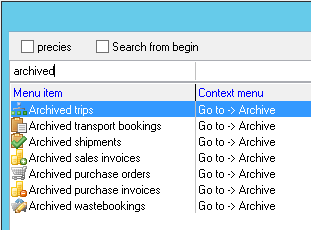
These screens are comparable to the screen for the production database and all fields that are needed to check old orders are available here.
¶ Remaining transport bookings
After archiving a few bookings will most likely be left in the production database.
There can be a number of reasons for this. This is related to the order in which Transpas archives data.
First the trips are archived, then the sales invoices and then the transport bookings.
A sales invoice is only then archived when all trips this is referring to have been archived.
A transport booking is only then archived when the sales invoices of all shipments have been archived.
It could be that a transport booking is not archived because a shipment is collected on an invoice with another shipment that was unloaded on a later date than the until-date.
It could also that the trips has been subcontracted to another companie within Transpas. When data from that other company is not archived, the trip will not be archived, and the transport booking in the original company will also not be archived.
¶ Error codes
When an item can not be archived, the column ArchiveError will be filled on that item. This indicates the reason the item can not be archived.
For the shipment this error can be found in the screen Transportbooking, tab sheet General:
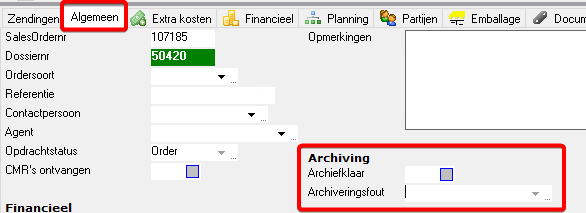
For the trips this error can be found in the screen Planning, tab sheet Trip details:
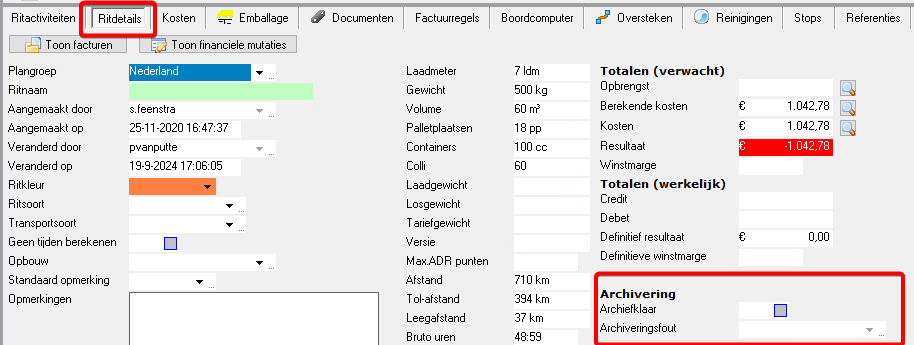
Below a list with the error codes. This list can also be found in Transpas under option table 16.
| Error code | Description |
|---|---|
| 1010 | Date of item is too recent |
| 1100 | Trip is not finished |
| 1101 | Non-invoiced shipment(s) on trip |
| 1102 | Outstanding external costs on trip |
| 1103 | Outstanding internal costs on trip |
| 1104 | Non-invoiced invoiceline(s) on trip |
| 1105 | Non-invoiced extra costs on trip |
| 1200 | Salesinvoice is not booked |
| 1201 | Salesinvoice refers to non-archiveReady trip(s) |
| 1300 | Purchaseorder is not booked/processed |
| 1301 | Purchaseorder refers to non-archiveReady trip(s) |
| 1400 | Purchaseinvoice is not booked |
| 1401 | Purchaseinvoice refers to non-archiveReady trip(s) |
| 1500 | Wastebooking is not booked |
| 1501 | Wastebooking refers to non-archiveReady trip(s) |
| 1502 | Wastebooking refers to non-archiveReady purchaseorder(s) |
| 1503 | Wastebooking refers to non-archiveReady purchaseinvoice(s) |
| 1600 | Salesorderstatus is not qualified |
| 1601 | Salesorder refers to non-archiveReady trip(s) |
| 1602 | Salesorder is not (completely) invoiced |
| 1603 | Salesorder refers to non-archiveReady salesinvoice(s) |
| 1604 | Salesorder has non-invoiced salesline(s) |
| 1605 | Salesorder salesline(s) refer to non-archiveReady salesinvoice(s) |
| 1606 | Salesorder has non-invoiced purchaseline(s) |
| 1607 | Salesorder purchaseline(s) refer to non-archiveReady purchaseinvoice(s) |
| 1608 | Salesorder has non-invoiced extra costline(s) |
| 1609 | Salesorder extra costline(s) refer to non-archiveReady salesinvoice(s) |
| 1700 | Emballage statement is not processed |
| 1701 | Emballage statement refers to non-archiveReady trip(s) |
| 1702 | Last emballage statement can't be archived |
¶ Reporting
When archiving, the old data is removed from the _admin database.
This data will therefore no longer be visible in the regular reports and exports in Transpas.
In many cases, it is possible to adjust reports and exports so that they also show archived data.
Contact us for the possibilities.