Normally, you will enter, schedule, and invoice each order. However, for various reasons, sometimes an order should not be scheduled or invoiced. Three fields on the order line (screen Transport bookings) are related to this:

¶ Blokkeren voor planning
When the Block planning field is set to yes, the shipment cannot be planned on a trip.
If you click on the Jump to trip button, the following message appears:
Planline 0 of shipment 48905/1
is blocked for planning
If the Block planning field is cleared, the shipment can be planned. This is useful to temporarily prevent a shipment from being included among the unscheduled shipments in the planscreen.
¶ Cancel for planning
Canceling a shipment works in the same way.
- Select an order and open the right-click menu.
- Choose Cancel planning to cancel the shipment for planning.
Based on the status of the order, you will have options for what you want to do exactly.
For an order that has not been planned yet, it goes as follows:
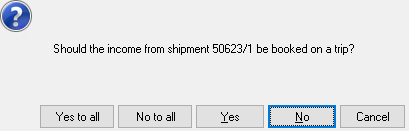
This allows the potential revenue of the order to be booked for a trip. You can do this if you still want to invoice the client for this order, for example, because it was canceled too late.
The second option is when the order has already been planned. Then you will be asked if you want to unplan the planned order. If you choose 'No,' nothing happens, and no deadfreight is created for the order.
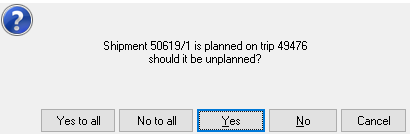
If you do want to mark the order as deadfreight, choose the 'Yes' option.
You will then be asked the following question.
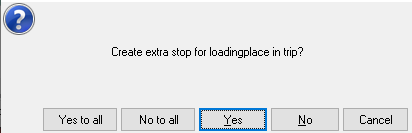
This allows the loading activity to be replaced by a stop. Choose this option if you want the kilometers to be calculated for this activity. The order is removed from the trip, and the stop is given the ordernumber as a reference, so you can always see what this stop is based on. The revenue is automatically booked for this trip.
If you choose 'No,' the activity is removed from the trip, and the revenue is still booked for the trip.
In all cases, the order will be given the status 'Cancelled planning.'
When the button Jump to trip is clicked for a shipment which is canceled for planning, the following message appears:
Planline 0 of shipment 48905/1
is canceled for planning
If the order should not have been marked as deadfreight afterward, this can be undone. Open the right-click menu again. There will now be an option Undo cancel planning.
If you have chosen to unplan the shipment, it needs to be planned again on the respective trip.