You have a new coworker which also needs to use Transpas. How do you set this up?
Not every Transpas-user can add another user. You need access to the following screens:
- Users
- Authorisation
Next there are two steps. Access to the database needs to be taken care of, and in Transpas you will have to add a useraccount and set up the rights for this account.
¶ 1. Access to the database
There are three authentication methodes you can use to log into Transpas Enterprise. This article covers Windows authentication and Transpas authentication. When you click the Transpas icon, a screen pops up. After Authentication you can select your login method:
There is no better or worse method, this is personal preference.
¶ Transpas Enterprise authentication
When you have your own PC that no one else uses, Transpas Enterprise authentication can be a good method. With Transpas Enterprise authentication you only need to create an account in Transpas.
More on Tranpas Enterprise authentication can found through the hyperlink below.
¶ Windows authentication
With Windows authentication you can automatically log into Transpas with your own Windows-account.
Transpas Enterpise checks which name you use to log into Windows.
When you use this method access to the date (the database) has to be done separately. Contact your systems administrator to also give the new Windows-account access to the database.

¶ 2. Creating an account in Transpas
Next you will have to create an account in Transpas.
Open the screen F11 -> Users
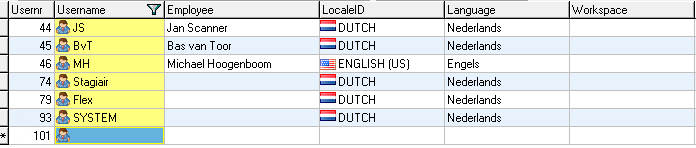
Add a new line and fill in the Username. The username is the with which you log in.
Are you using Windows authentication, the username has to match the username you have in Windows.
Under LocaleID and Language you can fill in the desired language.
It is possible to link an employee to a user, but this isn't mandatory.
After this you need to set up the rights this user has in Transpas. You can find out more about this in this article: