In Transpas it is possible to apply filters to limit the information which is shown on-screen. In this article different possibilities are shown which are available within Transpas.
¶ Filtering possibilities
In Transpas are a number of filtering possibilities to quickly find what you are looking for. For instance it is possible to filter on a specific value, part of a value or exclude a value.
These possibilities can be found in the right-click menu:
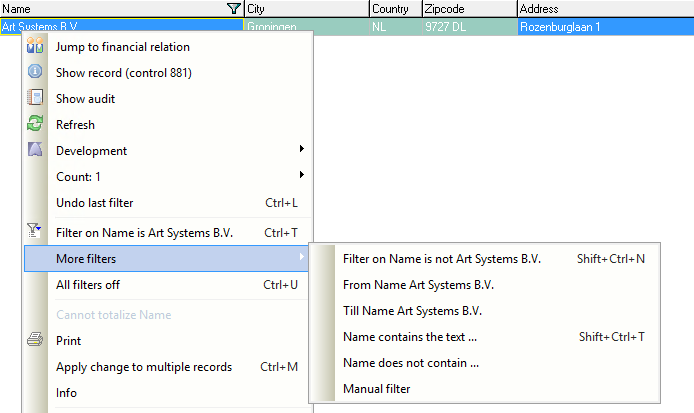
The filtering possibilities filter the selected column.
In the example above the column Name has been right clicked.
To a number of filtering possibilities a shortcut has been assigned, which can be seen behind the option.
These are usable in nearly all screens within Transpas
The downside of the 'normal' filtering possibilities are that these have to be set manually each time. Especially when you filter on multiple columns at the same time this can take some time.
There is a solution to this.
¶ Standard filters
When filters are used a lot and they always have the same condition, it can be useful to set this filter as a standard filter.
You can set a stored list of filters to a shortcut.
The shortcuts which are used are Ctrl + 1 through Ctrl + 0. With these you can apply a filter and remove it. The usual short Ctrl + U to remove all filters can also be used to turn off a standard filter.
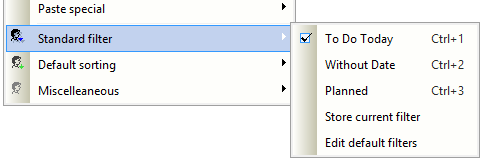
When a standard filter is active, no filter icon is shown above the column which are filtered
As can be seen in the image above, it is possible to store the current filters which are active as a standard filter.
It is also possible to create a filter. This can be done by clicking on Edit standard filters.
The following screen will open:
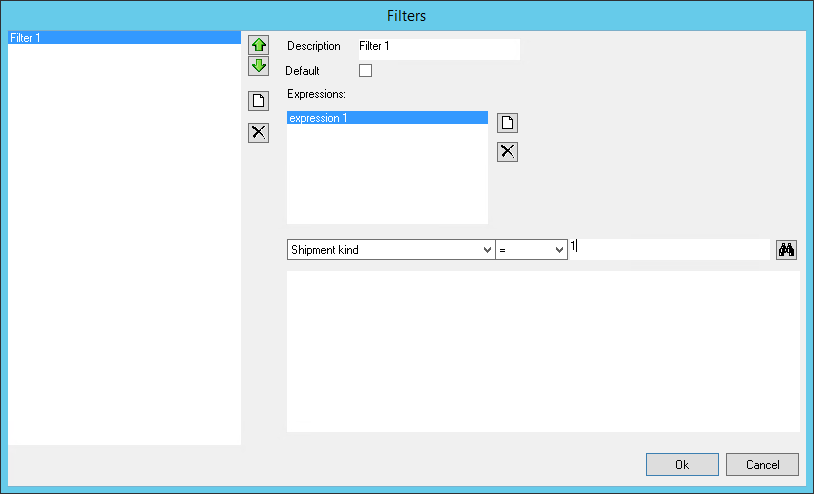
With the green arrows on the left side you can switch the order of shortcuts.
The first filter in the list is assigned Ctrl + 1, the second Ctrl + 2, and so on.
On the right side the different expressions can be recorded.
The fields from the screen can be selected and a logic operation can be applied to it.
When a field has been selected, you can click the binoculars to open a search window to find the value you need. For a field with a date a dateselection will be opened and for the field Customer a selectionscreen containing all debtors.
Standard filters are stored for each subscreen. You can store ten different standard filters for the trips, and another ten filters for the trip activities
¶ Manual filter
For advanced users there is the possibility to define a manual filter.
This can be done through the right-click menu -> More filters -> Manual filter but also in the white square in the right bottom part of the screen Standard filters.
This filtering field uses a separate syntax.
For instance it might be useful sometimes to have a filter that only shows lines with a date in the past. With the regular options this isn't possible because you can only fill in a date. 'Today' changes every day.
With a manual filter you can do this as follows:
BeginDate < DATE(GetDate())
BeginDate here can be replaced with a random field that contains a date on which you want to filter, providing this field is available in the dataset.
The technical name of a field can be found through the right-clickmenu under Show record info.
This option is available for users for whom the options System developer is set to Yes.
More information about the syntax of manual filtering can be found here.