Aan de hand van onderstaand stappenplan is een printer in te stellen in Transpas.
¶ 1. Place the printer in Transpas
- Open the Printers screen in Transpas.
- If the printer is in Windows, but not yet in Transpas, add it in the Printers screen by creating a new line and entering the printer name.
- The printer name can be found in the Windows printer screen.
To access this screen, open the Windows Start menu and search for Printers. The printer must be in the list of printers. If the printer is not in the list, it must be added first. If you are unable to add the printer, please contact system management.
The printer name in Transpas must match the printer name in Windows, otherwise Transpas cannot find the printer.
Suffixes in brackets such as (redirected from ...) are removed by Transpas, these must be omitted.
- Check whether Transpas can find the printer by clicking on the printer icon behind DevMode.
If the printer settings can be accessed via the DevMode button, go to step 2.
If not, check the steps above.
¶ 2. Set up the printer
- F11 -> Printers screen
In the printers screen you can set a number of things on the line itself. Further settings can be made via DevMode.

| Printer name | The printer name in Windows must match the printer name in Transpas, otherwise Transpas cannot find the printer. Do not enter suffixes in brackets such as (redirected from ...). |
| Description | Enter a logical description for yourself here. |
| Paper source, Paper type, etc. | A number of items can be completed without using the DevMode. |
| Use standard printer | If this is set to yes, Transpas will choose the default printer that is set in Windows. Normally this is empty. |
| DevMode | Printer settings. Point 3 of the step-by-step plan contains more information about DevMode. |
¶ 3. Printer Setup 2: DevMode
- F11 -> Printers screen
The printer settings are opened via the DevMode button. What exactly this screen looks like varies per printer.
Always set DevMode via a user's PC. The DevMode is driver specific. It is possible that a different version of the driver is installed on the server than on the user's workplace.
When DevMode is filled, all settings on the report or on the printer itself are ignored!
Leave DevMode blank if there is no need to change printer settings.
This prevents errors from occurring when a printer driver is updated.
The paper source can be set on the line, but in practice you often see the following:
- A printer has plain paper in tray 1
- This printer has pre-printed CMR paper in tray 2
- In Transpas, 2 lines are then created with the same printer.
- DevMode has been set to print one line via tray 1 and the other line via tray 2. This is also made visible in the description of the printer:

TIP: If you are unable to open the settings via DevMode, even though the name has been copied correctly, clear the DevMode field and restart Transpas. If this still does not work, remove the printer from Windows and reinstall it or contact your system administrator.
¶ 4. Printersturing
- F11 -> Scherm Printersturing
- Open het scherm Printersturing in Transpas.
Here you can set for each report which printer this report should come from.
In the example below, report -100107 for d.gunst is set to come from the Epson printer, and for s.feenstra from the HP printer.

An asterisk (*) means everything. In the example above, for example, another line can be added in which report -100107 and printer HP Deskjet are filled, but where the user is empty. Transpas then prints report -100107 for all other users via the HP Deskjet.
A printer control line where the user is entered takes precedence over a line that applies to all users.
Never create two identical printer direction rules.
Transpas then selects the first line that meets the conditions in order of PrinterDirectionNo.
¶ 5. Reports
- F11 -> Reports
- Open the Reports screen in Transpas.
A printer can also be set up directly on a report. In the example below this is the Microsoft XPS Document Writer.
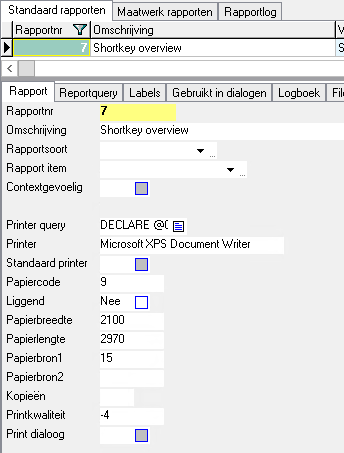
It is not recommended to set up a printer for a report, but always use the Printer Control. This makes the settings easier to find.
The possibility is mentioned here to find out why a report comes from a different printer than expected.
¶ 6. Search for printer order
Transpas searches for a printer in the following places (from top to bottom):
- Printer control
- Company screen settings
- Printer of the report
- Standard printer
Company screen / Invoices
In the company screen, an Invoice printer, Copy invoice printer, Printer specification and Document printer can be set per invoice module under Invoice groups:

If the printer query produces an unexpected result, this may be set here.
¶ Extra information
¶ Default printer
When Transpas is started, the default printer is retrieved from Windows.
Is the default printer in Windows adjusted after Transpas has started?
Transpas must then be restarted before this change is active.
It is a good idea to always restart Transpas after changes to the printer settings in Windows.